What is error message 'ADB device not found'?
ADB device not found is an error that usually occurs when there is a problem with your ADM device driver. ADB, which stands for Android Debug Bridge, is a command-line tool that lets you communicate with a device. In this instance, it would allow you to control a device over USB from your computer. When you see this error, it is most likely a problem with your driver.
How can you fix 'ADB device not found'?
Some of the solutions to this error include:
- Installing the ADB driver
- Updating the driver by using Device Manager
- Creating a .bat file to restart ADB
Please see our in-depth walk-through solutions below.
1. Install ADB (Android Debug Bridge) Driver
"ADB device not found" may be caused by a missing Windows driver for your Android device. To enable ADB in your Windows, you are required to install the ADB driver. You are also required to enable unknown source and enable developer option to your Android phone so the Windows driver could get an authorization to access your Android phone.
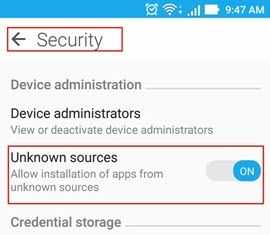
- Go to Setting ==> Security ==> Unknown sources ==> Turn on.
- To enable Developer option, go to Setting ==>About Phone ==> look for Build Number. Tap the Build number 7 to 10 times, until you see a message "You are now a developer."
- Connect your Phone to the computer.
- Download and install ADB and Google Drivers from latest SDK. You can download 15 seconds ADB Installer, please see link https://drive.google.com/file/d/0B0MKgCbUM0itNVB1elljU2NPR0k/view.
- To run the installer, right-click 15 seconds ADB Installerand select Run as admin.
- Press Y to install ADB and Fastboot, and then press Enter.
- Press Y to install ADB system-wide, and then press Enter.
- Press Y to install Drivers and then press Enter.
- Restart your computer and try again.
If ADB and Google Drivers do not work, use Google to look for a compatible driver for your phone, by using your phone model + ADB driver as a keyword. Ex. ze551ml ADB driver.
2. Update driver using Device manager
“ADB device not found” may be caused by a missing Windows driver for your Android device. To fix it, install the driver using the device manager. Make sure to enable unknown source and enable developer (See solution 1 step 1 and 2).
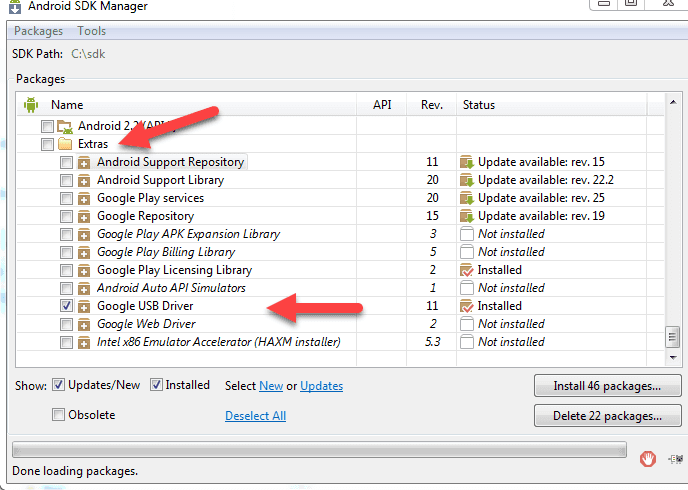
- Click Windows Start, type in SDK manager.
- Right-click SDK manager and then select Run as Admin.
- Right-click Windows Start and then select Device manager.
- In the SDK manager expand Extras and then check the Google USB driver.
- Then, click Install package.
- When finished, right-click Windows start and select device manager
- From the list, select other devices.
- Right-click Android phone and select Update driver software.
- Browse "my computer" for driver software then choose "Let me pick from a list of device drivers on my computer", and then "Have Disk."
- Browser C:\Program Files (x86)\Android\android-sdk\extras\google\usb_driver and then click Ok.
- Then, Double-click on Android ADB Interface.
3. Create a .bat file to restart ADB
“ADB device not found” may also be a result of ADB software not responding. You may want to create a .bat file that could auto stop then start it again.
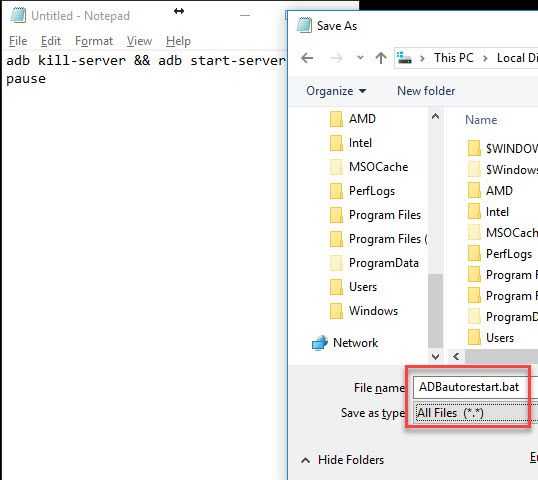
- Open Notepad.
- Write or copy and paste the code below.
adb kill-server && adb start-server
pause - Save it as ADBautorestart.bat and set Save as type "All files (.)" to folder C:\Program Files\Android\android-sdk-windows\platform-tools.
- Then, run the .bat file if you need to restart your ADB.
