What is Android error 920?
Android error 920 is an error that usually prevents the user from downloading or updating the apps and games from the Android market.
How can you fix Android error 920?
Some of the solutions to this error include clearing the Google Play Store cache and synchronizing your Google account.
Please see our in-depth walk-through solutions below.
1. Clear Google Play Store cache
Android error 920 may occur due to a cache problem. It may be fixed by simply turning off your Android phone. However, if the cache causing a problem is within Google play store application you may want to clear it by following the instruction below or watch it here on YouTube.
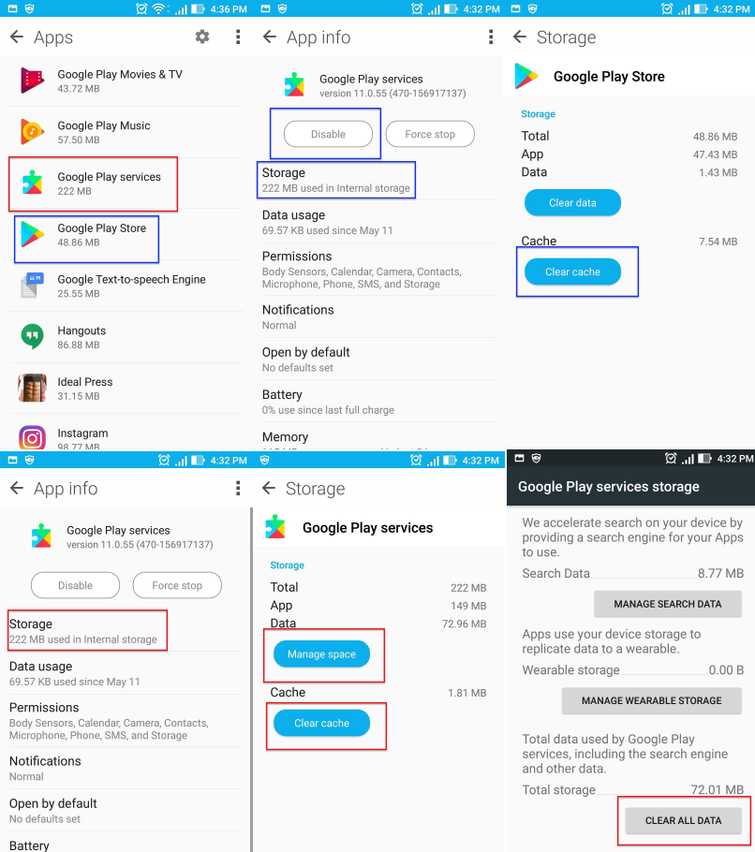
- Disconnect from your internet connection.
- Go to Settings.
- Look for Application.
- Look for Google play store and press Disable/Force to stop.
- Press clear cache and press Delete to confirm.
- Go back to Application and look for Google Play Services.
- Go to storage and press clear cache.
- Then press Manage storage, then press Clear All data, and then press OK to confirm.
- Now reconnect to your internet connection.
- Run Google Play Store accept the terms.
- Then download the apps you want to install.
2. Synchronize Google account
Android error 920 may also occur when you're using more than one Google account and it does not synchronize with the Google Play Store. Please, register your Google account again so it could re-synchronize.
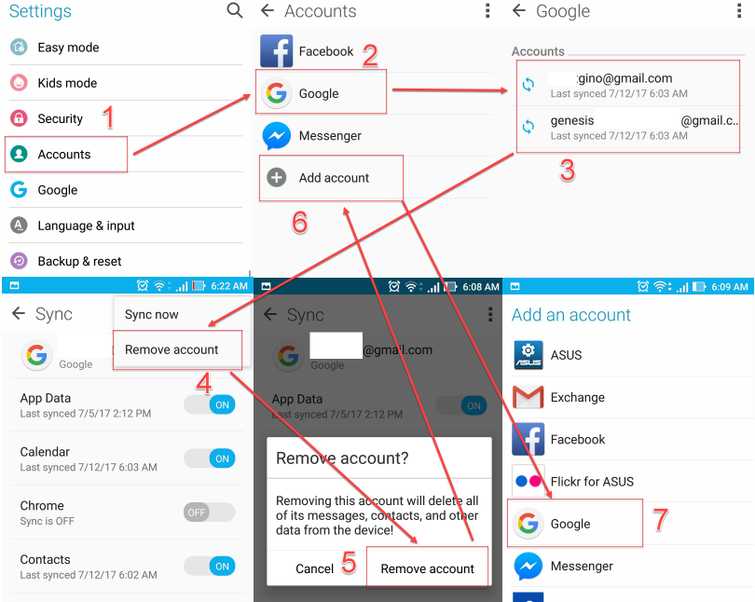
- Go to Setting.
- Press Account.
- Select and press Google.
- Remove all Google Accounts.
- Add new Google account.
- Restart the device.
- Run Google Play Store.
- Then download the apps you want to install.
