Black Ops 4 Fatal Error code 897625509 is an error that may occur when players try to start the game from battle.net and are prevented from doing so. The game may close when this error occurs.
1. Run the game as an Administrator
Black Ops 4 Fatal Error code 897625509, may due to the security features of Windows. Try to run the game as an administrator so the game could change or update itself without any restriction from Windows. See instructions below.
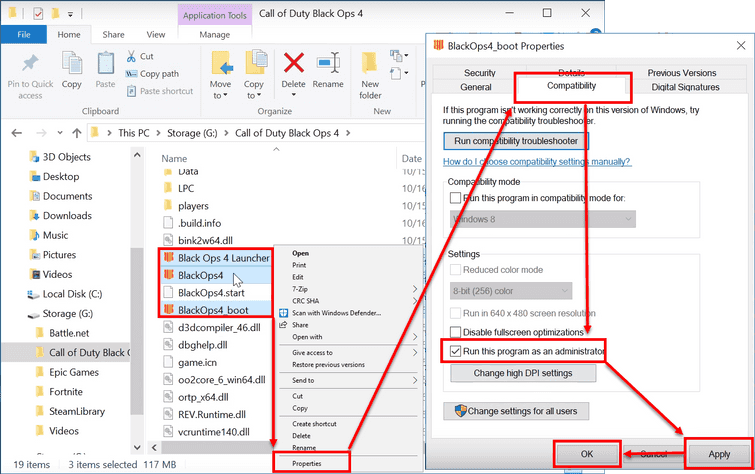
- Close the Call of Duty Black Ops 4 game and the Battle.net.
- Look for your Call of Duty Black Ops 4.
- Right-click Black Ops 4 Launcher and select Properties.
- In the Properties click Compatibility and enable by checking Run this program as an administrator.
- Click Apply and OK.
- Then right-click BlackOps4 and select Properties.
- In the Properties click Compatibility and enable by checking Run this program as an administrator.
- Click Apply and OK.
- Then right-click BlackOps4_boot and select Properties.
- In the Properties click Compatibility and enable by checking Run this program as an administrator.
- Click Apply and OK.
- Run the game and click OK if a confirmation appears.
- Let the game patch.
- If the patch is finished or the game did not patch, restart your PC.
- Run the game.
2. Battle.net Scan and Repair
Black Ops 4 Fatal Error code 897625509, may also be due to corrupt game files. To solve the error, use Battle.net scan and repair. See the guide below.
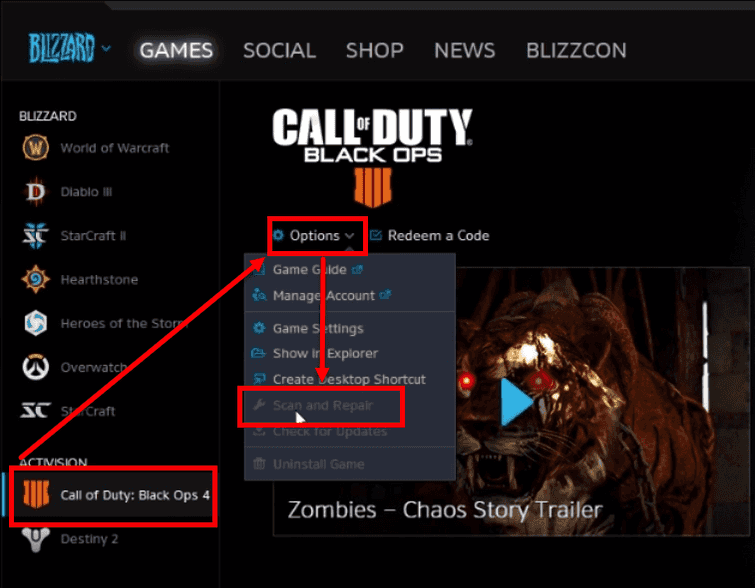
- Close Black Ops 4.
- Go to Battle.net .exe click the Call of Duty: Black Ops 4.
- Click Option and then select Scan and Repair.
- Wait until it is finished.
- Run the game.
3. Update Windows 10 and Graphics Driver
Black Ops 4 Fatal Error code 897625509 may also be caused by an outdated Windows 10 and graphics driver. Check your system for Windows 10 update first, and let Windows update your system before installing the latest version of your Graphics driver. To check for update, see below.
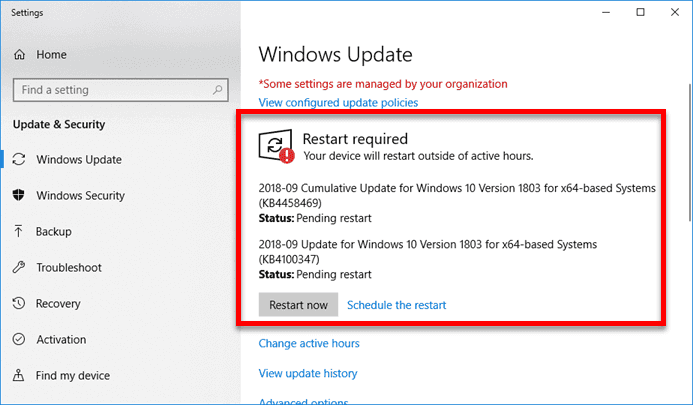
Step 1. Windows Update
-
Click Windows Start then type Check for Updates in the search bar and then press Enter key.
-
In the Windows Update window, click Check for Updates. Let Windows download and install the updates.
-
Restart Windows 10 if required.
-
Run Black Ops 4 when the update is finished.
Step 2. Update Graphics driver
-
First access Windows 10 in safe mode. Hold the Shift key, then restart your computer using the power button in Windows Start.
-
Then, in the Windows desktop, go back to the Display Driver Uninstaller.
-
Run Display Driver Uninstaller.
-
Select Clean and restart.
-
When it is finished, your PC will restart.
-
After the restart, install the latest driver for your graphics card.
4. Close or Uninstall Razer synapse
Razer synapse may also cause Call of Duty: Black Ops 4 to close and prompt Black Ops 4 Fatal Error code 897625509. To fix this close the Razer Synapse using the Windows Task Manager. See instruction below.
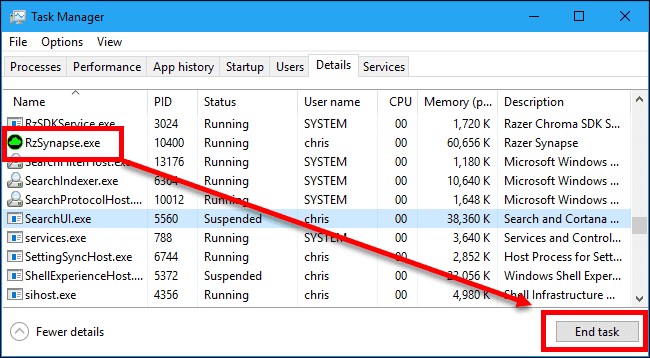
- Click Ctrl + Shift + Esc keys, to open the Task Manager.
- Click RzSynapse.exe.
- Click End task.

