What is 'Chrome error loading media'?
Chrome error loading media is an error that may occur due to an outdated Google Chrome or due to stored cache.
How can you fix 'Chrome error loading media'?
Some of the common fixes include:
- Clearing the cache
- Disabling or removing third-party extensions
- Updating to the latest version of Google Chrome
Please see our in-depth walk-through solutions below.
1. Clear cache
“Chrome error loading media” may occur due to the stored data and cookie of websites you have accessed. It might have saved a corrupt copy of the websites. Deleting the cache may solve the error. A step by step video on how to clear cache is provided below.
https://youtu.be/_MssI6tbeDQ
2. Disable or Remove third-party extensions
“Chrome error loading media” can also be caused by third-party extensions. Third-party extensions could possibly take effect upon browsing resulting in an error. Disable it temporarily or uninstall the unwanted extensions. Please watch the instructions below.
https://youtu.be/LPfdIU1QHd8
3. Update or Reinstall the latest version
If the “Chrome error loading media” still persists, you might want to update or reinstall Google Chrome using the latest version.
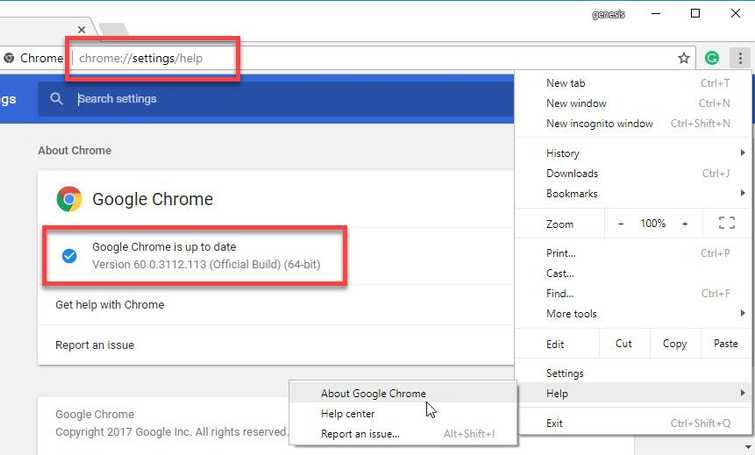
Update Google Chrome
- For Google Chrome type or paste this into the Address/search bar chrome://settings/help.
- Update Chrome if an update is available.
Reinstall Google Chrome
- Go to Control Panel
- Click Uninstall a Program.
- Right-click Google Chrome and select uninstall.
- Then, click here to download the latest version of Google Chrome.
- Then, install.
