Chrome installer error 106 occurs when the files are damaged, corrupt and misconfigured.
1. Run Disk Cleanup and CCleaner
You may have an old Google Chrome files left in your system which block the installation and causes "Chrome installer error 106". You may want to run Disk Cleanup and CCleaner but make sure you download a new installer. Use this link here to download the latest version of Google Chrome.
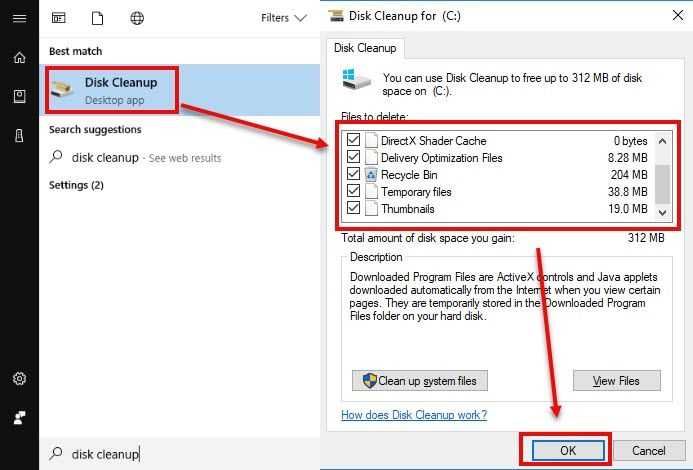
Disk CleanupTo use Disk clean up watch it here on YouTube or refer below.
- Run Disk clean up, click Windows start then type in "Disk Cleanup" and then press Enter key.
- Click all checkbox, click Ok button and press Ok for the confirmation.
- Restart again
- Download the latest version using other browser and use this link here.
- Install Google Chrome.
Run CCleaner
CCleaner is a tool that could clean and fix your registry. You may download the tool here then run the installer. See instruction below on how to use CCleaner to repair your registry.
- Run CCleaner.
- Click Registry.
- Check all checkbox.
- Then click Scan for Issues. Wait until it is finished.
- Then click Fix selected issues. Wait until it is finished.
- Download the latest version using other browser and use this link here.
- Restart again then install Google Chrome.
2. Manually delete remnant
You may have an old Google Chrome files left in your system which block the installation and causes “Chrome installer error 106”. Check for any folder remains of the old Google Chrome previously uninstalled. See instructions and image below.
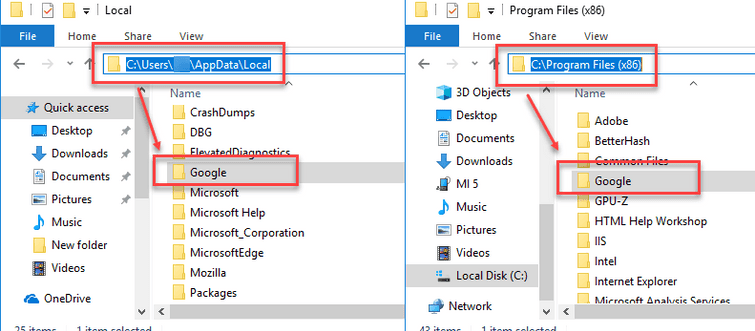
- Go to
C:\Users\YOUNAME\AppData\Local
C:\Program Files (x86)\ - Delete Google folder.
- Restart again then install Google Chrome.
