Crunchyroll Xbox One server error is an error that usually occurs when episodes or entire shows don't play on Xbox One. This is often caused by either your internet connection having issues, xbox live services being down or Xbox Gold membership being inactive or unpaid. How to Fix Xbox One Crunchyroll Server Error?
Some of the most common solutions for fixing Crunchyroll Server Error Xbox One include:
- Checking Xbox live services aren't down for maintenance
- Ensuring your Xbox Gold membership is still active
- Testing your internet is working with a speed test
Please see our in-depth walk-through solutions below.
1. Check Xbox One Live Status
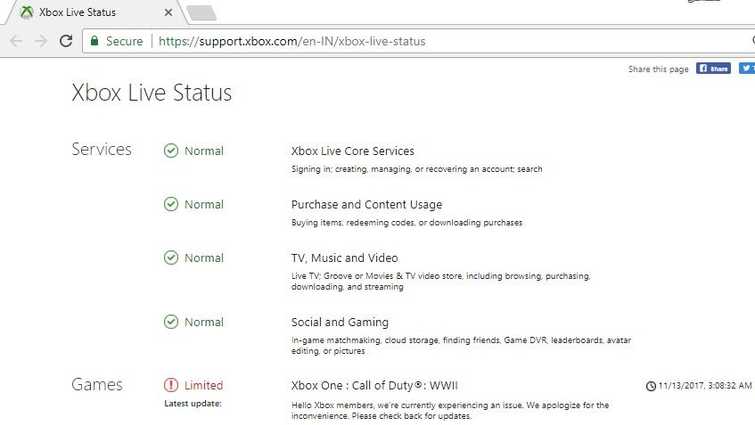
Crunchyroll Xbox One server error may due to Xbox live core services server is down or under maintenance. To verify check this site here. If it is down, waits for it to go live again to access Crunchyroll.
2. Make sure your Account is Xbox Gold
Crunchyroll Server Error Xbox One appears when you do not own an Xbox Gold account and a Premium Member of Crunchyroll. Upgrade your account to Xbox Gold and make sure to apply for Premium Member to Crunchyroll use the app.
If you have this both, just log out of your Xbox Crunchyroll App and deactivate your Xbox to this link here then log in to your Xbox Crunchyroll App
3. Check Internet Connection
Crunchyroll Server Error Xbox One could also be due to your internet connection. It could be your network is having an issue or your internet service provider is having a trouble. To verify this problem please see below.
- If in WiFi mode, move your Xbox where the signal is strong.
- Check internet speed, visit speedtest.net. If speed worse, call your internet service provider (ISP).
- If internet speed is good, unplug both your modem router and Xbox One for at least three minutes to do a power cycle
- Turn off internet security policies such as parental control and firewall. Policies could be on your router or in your ISP account. Call your ISP if it is set on your account. If the policies are set in the modem or router, please disable it or configure it to allow your Xbox to bypass the policies. If you have a firewall, directly connect your Xbox to the modem.
- Check your home network if someone is using a large amount of bandwidth. Let them finish then start streaming.

