What is Dxgi_error_device_removed?
Dxgi_error_device_removed is an error that usually occurs when playing games on your computer. It is a DirectX error code, which may also indicate the crashing of a driver. It does not appear to be confined to a specific game or hardware.
Even though the error usually occurs when playing a game, it is not actually due to the game. It may be a driver error. It may manifest when the video card is removed from the system or if a driver upgrade for the video card has recently taken place.
How can you fix Dxgi_error_device_removed?
Some of the solutions to this error include:
- Upgrading your hardware
- Optimizing your computer
- Increasing your virtual memory
Please see our in-depth walk-through solutions below.
1. Upgrade your hardware
"Dxgi_error_device_removed" usually occurs if your hardware does not meet the minimum specifications of the game or program you are running. Please check the minimum specifications of the game or program you're using.
- If your hardware cannot handle the load, please upgrade your computer hardware especially your Graphics Processing Unit/Graphics Card.
- If your hardware does meet the minimum specifications, please lower the graphics settings to low to reduce the load on your computer.
2. Optimize your computer
"Dxgi_error_device_removed" may also occur if your Windows is not be optimized to run the software. Optimizing your Windows to increase performance may fix the error. Watch the tutorial here on YouTube or refer below.
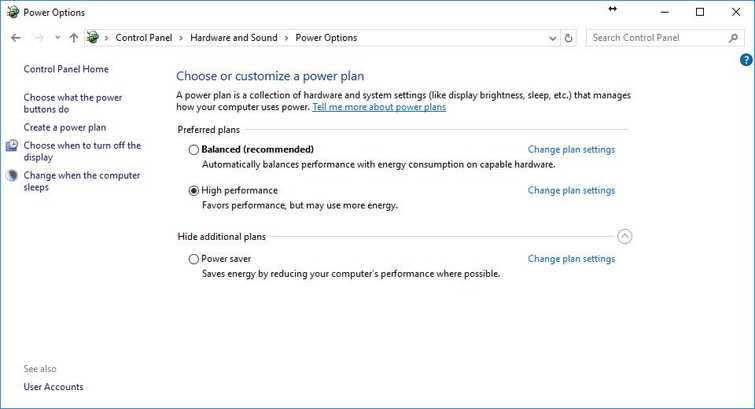
- Make sure your hard drive has available space for the pagefile.
- Click Windows Start, type in Choose a power plan and press Enter.
- In the Power Option, set it to High Performance.
- Update and install graphics card driver.
- If your Graphics Processing Unit/Graphics Card is underclocked, set it to the stock speed or overclock it.
3. Increase Virtual Memory
If your graphics card could not take the stress, you may also encounter "Dxgi_error_device_removed." Increasing Virtual memory helps reduce the stress to your graphics card. See instruction below or watch it here on YouTube.
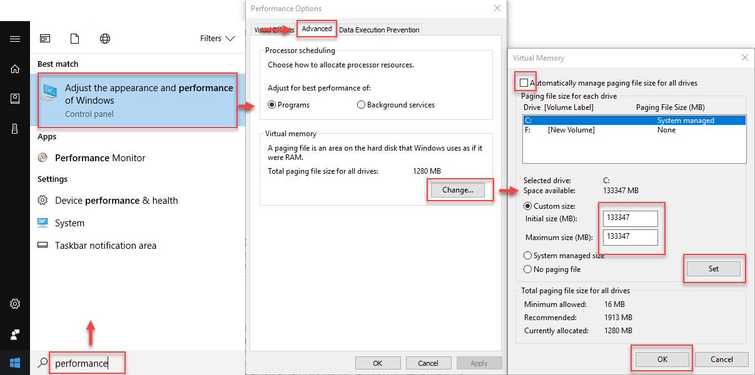
- Click Windows Start, type in performance and press Enter.
- In the Performance Option, click the Advanced tab and click Change.
- In the Virtual memory window, uncheck Automatically manage page file for all drives.
- Then in the text box, type in the value you want to allocate for the Virtual Memory and then click set.
