What is 'Err_name_resolution_failed' on Chrome?
"Err_name_resolution_failed" is an error that usually occurs when using Google Chrome. It may be due to internet or firewall settings.
You may see the message "This webpage is not available" followed by "ERR NAME RESOLUTION FAILED" or "The webpage at (web address) might be temporarily down or it may have moved permanently to a new web address."
How can you fix 'Err_name_resolution_failed'?
Some of the common fixes include:
- Changing the DNS address
- Resetting the experimental features to default
- Resetting the Windows Socket
Please see our in-depth walk-through solutions below.
1. Change DNS address
“Err_name_resolution_failed” may occur when your internet connection is filtered by a firewall. To fix this, bypass the firewall by letting your IP or MAC address become unfiltered by the firewall. You could also bypass the firewall by changing the DNS address in your internet properties, please see steps below or watch it on Youtube.
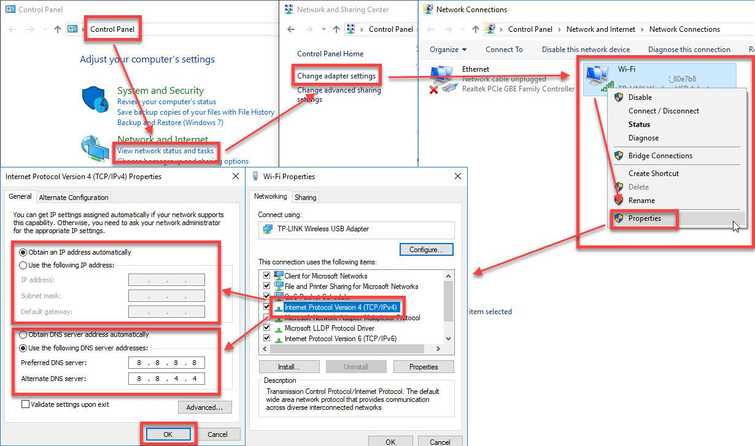
Set DNS
Here is the Youtube link.
- Go to Control Panel and click View Network Status and Tasks.
- Click Change adapter settings.
- Right-click Ethernet or WiFi and select Properties.
- Highlight Internet Protocol version 4 and click Properties.
- Select Obtain an IP address automatically.
- Select Use the following DNS server addresses and input Google Public DNS address 8.8.8.8 and 8.8.4.4
- Restart your computer.
Another way to bypass a firewall is to directly connect your computer to the modem.
If you have multiple PCs that are filtered by the firewall, change the DNS address from your firewall which will suit Google Chrome browsing. However, you may need to flush the DNS from each PC affected by the error.
Here is the Youtube link.
- Click on Windows Start and type CMD.
- Right-click the Command prompt and select Run as Admin.
- Type ipconfig /flushdnsand press Enter key.
- Restart your Computer to apply the changes.
2. Reset experimental features to default
"Err_name_resolution_failed" may also be due to Google Chrome's experimental features, which may have been accidentally enabled or disabled. Resetting all settings to default may fix the error.
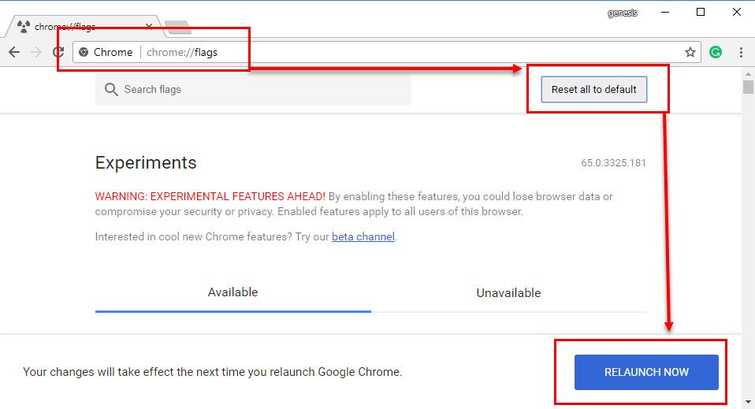
- Open Google Chrome.
- Type in chrome://flags/ into the address bar.
- Click Reset all to default.
- Click Relaunch now.
Reset Window Socket“Err_name_resolution_failed” may also be due to your PC Windows socket settings of the TCP/IP stack protocol. It might be compromised by a third-party software such as Virtual Private Network (VPN), anti-virus, or firewall. Temporarily disable your security software and reset your Windows Socket settings. See steps below or watch it here on Youtube.
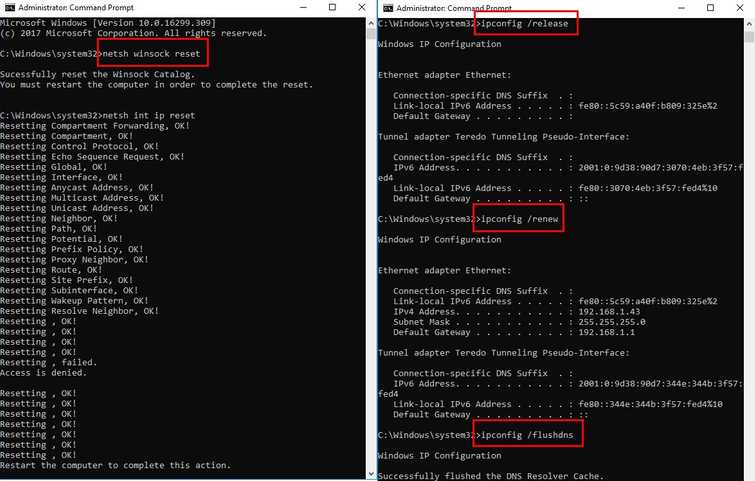
- Click on Windows Start and type CMD.
- Right-click the Command prompt and select Run as Admin.
- Type netsh winsock resetand press Enter key.
- Type netsh int ip resetand press Enter key.
- Type ipconfig /releaseand press Enter key.
- Type ipconfig /renewand press Enter key.
- Type ipconfig /flushdnsand press Enter key.
- Restart your Computer to apply the changes.

