What is Error 3219 Outlook?
Error 3219 Outlook is an error that usually prevents the user from sending emails and is also due to the authentication of the same credentials at the same time.
How can you fix Error 3219 Outlook?
Some of the solutions to this error include setting up the Internet Message Access Protocol (IMAP).
Please see our in-depth walk-through solutions below.
1. Set up Internet Message Access Protocol (IMAP)
Error 3219 Outlook may occur when IMAP is misconfigured. Configuring it may fix the error.
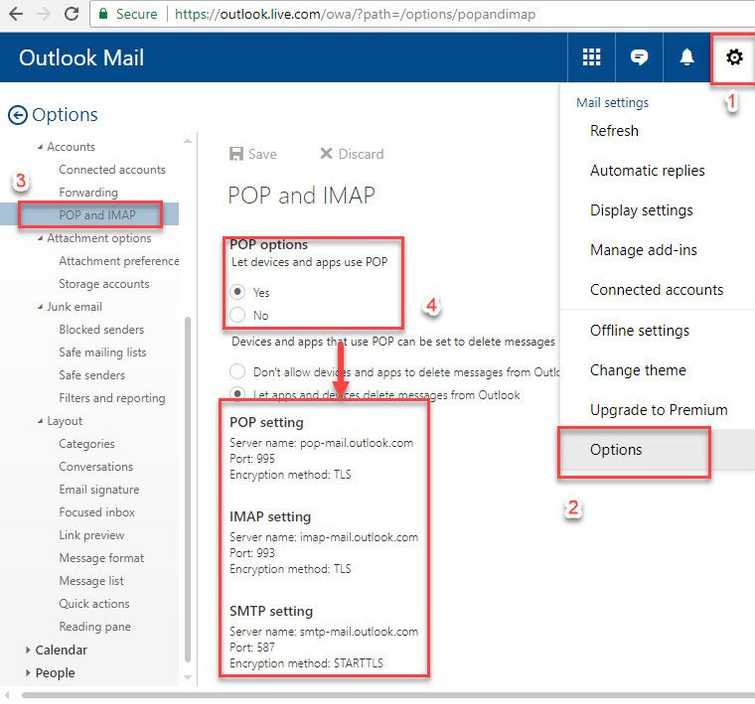
Image Credit: genesismarasigan / ErrorSolutions.tech
- Go to https://login.live.com/ and log in.
- Click on setting and select option.
- Select POP and IMAP, then select Yes in the POP option.
- Run Windows Live mail.
- Create an account by clicking Accounts ==> Email and add your account.
- Input your email address, password and display name for outgoing messages.
- Select Manually configure server settings and click Next.
- For the incoming server, select IMAP from the drop-down.
- For the incoming server address, enter outlook.office365.com and change the port number to 993.
- Select Requires a secure connection (SSL).
- For Authenticate using, select Clear text from the drop-down.
- For Log-on username, enter the full email address.
- For the outgoing mail server address, enter smtp.live.com and change the port to 587.
- Select Requires a secure connection (SSL) and Requires authentication.
- Click Next and Finish.
- Then, try using your Microsoft Outlook to send an email.
2. Configure Your Gmail Account
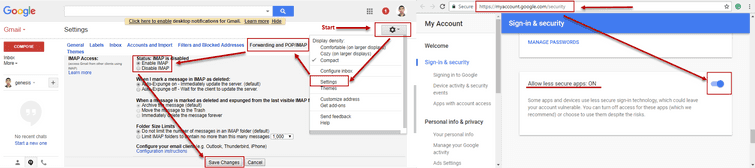
Image Credit: genesismarasigan / ErrorSolutions.tech
If you are using your Gmail account and the error 3219 Outlook appeared. This could be caused by the security features of your Gmail account. Try to configure your Gmail settings, also make sure the settings above are already applied. See solution below or watch it here on YouTube.
