What is Error code 0x80070035 Windows 10?
"Error code 0x80070035 Windows 10" is an error that usually occurs when you cannot access the network resources.
How can you fix Error code 0x80070035 Windows 10?
Some of the solutions to this error include turning on network sharing, and ensuring the drive/ folder is shared and the path name is correct.
Please see our in-depth walk-through solutions below.
1. Turn on network sharing
"Error code 0x80070035 Windows 10" may occur if your PC networking sharing is turned off. Turning it on may fix the error. However, if your account does not have administrator privileges, you may not have the authority to turn it on.
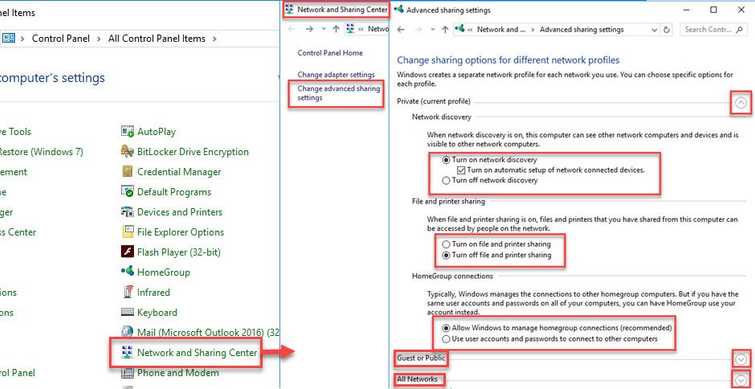
To log in as an administrator, please see Solution 1 in this link **here**for instructions on how to access administrator account. Then, turn on networking sharing refer below for the instructions or watch it here on YouTube.
- Go to control panel, click Network and Sharing.
- Click Change advanced sharing setting.
- Click Turn on network discovery. Turn on file and printer sharing and Allow Windows to manage homegroup connection (recommended).
- You may also want turn on or off some setting in the Guest or Public and All networks.
- Click Save change when done.
If the error still persists, please see Solution 2.
2. Ensure drive/ folder is shared and path name is correct
"Error code 0x80070035 Windows 10" may also occur if the network path you are accessing is incorrect or the folder is not shared. You may want to check the network if it is correct. Please refer below for the instructions or watch it here on YouTube.
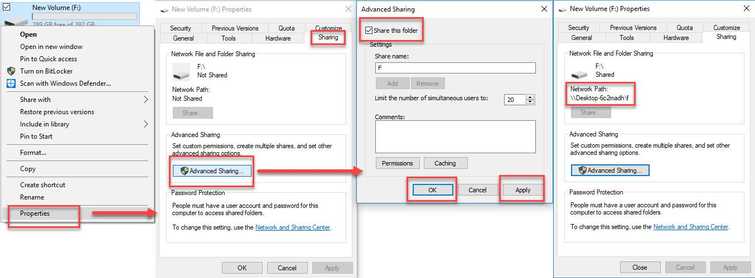
- Right-click a Drive or a Folder and select Properties.
- Click Sharing tab and then click Advanced Sharing.
- In Advanced Sharing, click Share this Folder, click Apply and then click OK.
- Check for the network path name.
- Use the correct network path \hostname\sharename.
