What is Error code 495 Android phone?
Error code 495 Android phone is an error that usually occurs when trying to download an app and it won't download successfully. This could be due to host connection time-out or cannot sync with the servers.
How can you fix Error code 495 Android phone?
Some of the solutions to this error include checking your internet connection, clearing the Google Play Store cache, and updating Google Play Store.
Please see our in-depth walk-through solutions below.
1. Check your Internet connection
"Error code 495 Android phone" may be caused by your internet connection. Please test your internet connection to confirm.
First, if you could borrow an Android phone, try downloading an application using the same WiFi access or Data connection. If the borrowed Android phone successfully downloads an application, please skip this solution and proceed to the next solution. However, if both your Android phone and the borrowed phone could not download any application from the Google Play Store and gets the same error, it is possible the problem could be caused by the network.
If you're using a WiFi network setting, please look for a strong WiFi signal. If it fails to download again, please turn off the modem router so it could refresh its connection to the ISP. If the error persists, call your internet service provider.
2. Clear Google Play Store cache
If you have tested your internet connection as good, your Google Play Store application may be causing “error code 495 Android phone”. The cache stored in your Google Play Store could be the cause of the error. Please clear it, it may fix the problem. An instruction below is given or watch it here on YouTube.
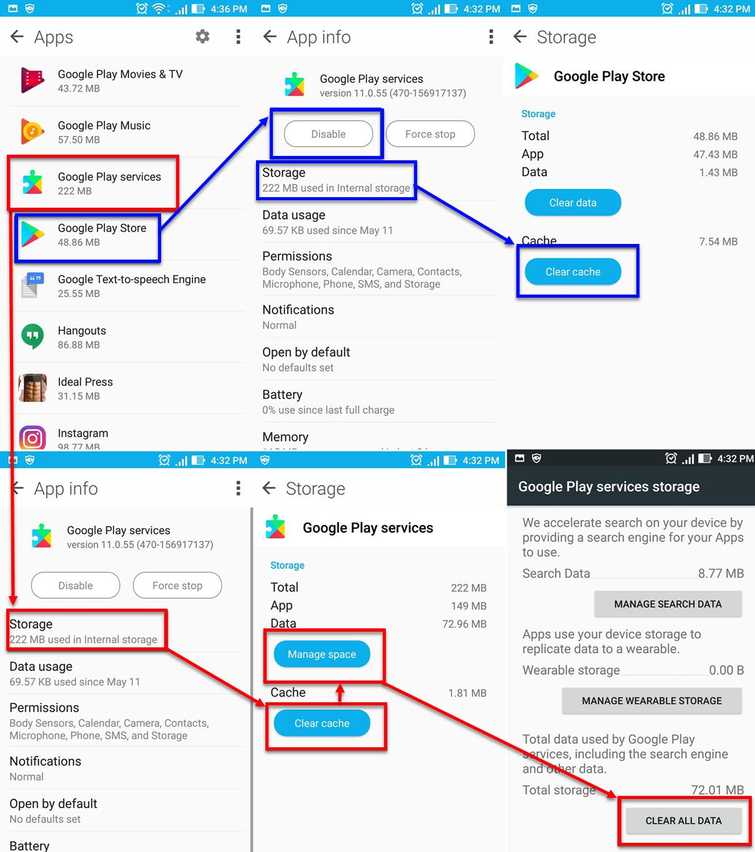
-
Disconnect from the internet.
-
Go to Settings.
-
Look for Application.
-
Look for Google Play Store and press Disable/Force to stop.
-
Press Clear Data.
-
Now, back to Application look for Google Play Services.
-
Go Storage and press Clear cache.
-
Then press Manage storage, then press Clear All Data.
NOTE: Your Android device may have a different user interface. -
Restart the device.
-
Now reconnect to your internet connection.
-
Run Google Play Store accept the terms.
-
Then download the apps you want to install.
3. Update Google Play Store
A recent update on your Google Play Store may also cause "error code 495 Android phone" to arise. Uninstall the previous update and update Google Play Store again. It may help you fix the problem.
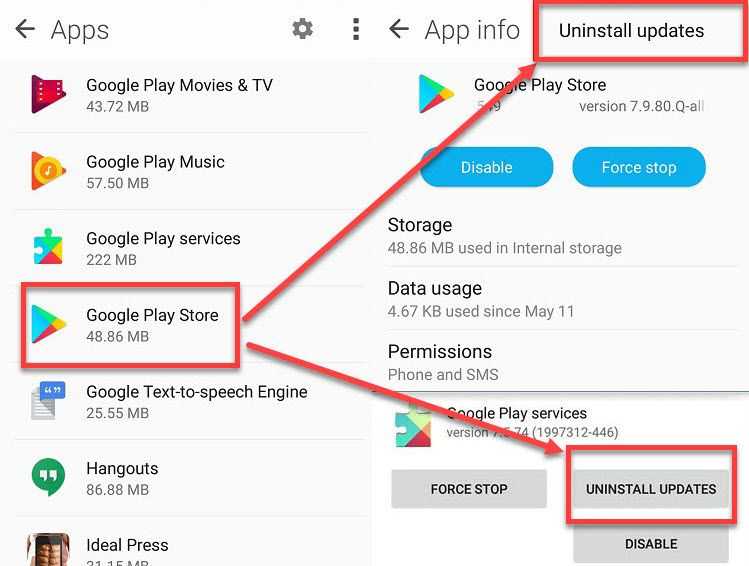
- Go to Setting
- Go to Application.
- Look for Google Play Store and tap it.
- Press Uninstall update.
- Run Google Play Store and expect an update.
- Then, download the apps you want to install.

