What is Error code 504 Android?
Error code 504 Android is a Google Play Store gateway error that usually occurs due to slow internet connection on your Wi-Fi or mobile data.
How can you fix Error code 504 Android?
Some of the solutions to this error include testing your internet connection, clearing the Google Play Store cache, and restoring your device to factory settings.
Please see our in-depth walk-through solutions below.
1. Test your Internet Connection
"Error code 504 Android" may occur if you have a slow internet connection. If you could borrow an Android phone, please do. Then, test it if it could download an application from Google Play Store. If it can, please skip this solution. If it does not and it has the same error with your phone, your network connection may be the cause of the error.
Please try turning off your modem router for at least 30 seconds to refresh its connection to the Internet service provider. If the error persists, call your internet service provider, they might be under maintenance.
2. Clear Google Play Store cache
“Error code 504 Android” may also occur if there is a problem in your Google Play Store cache. Deleting the cache may fix it. Please see below or watch it here on YouTube.
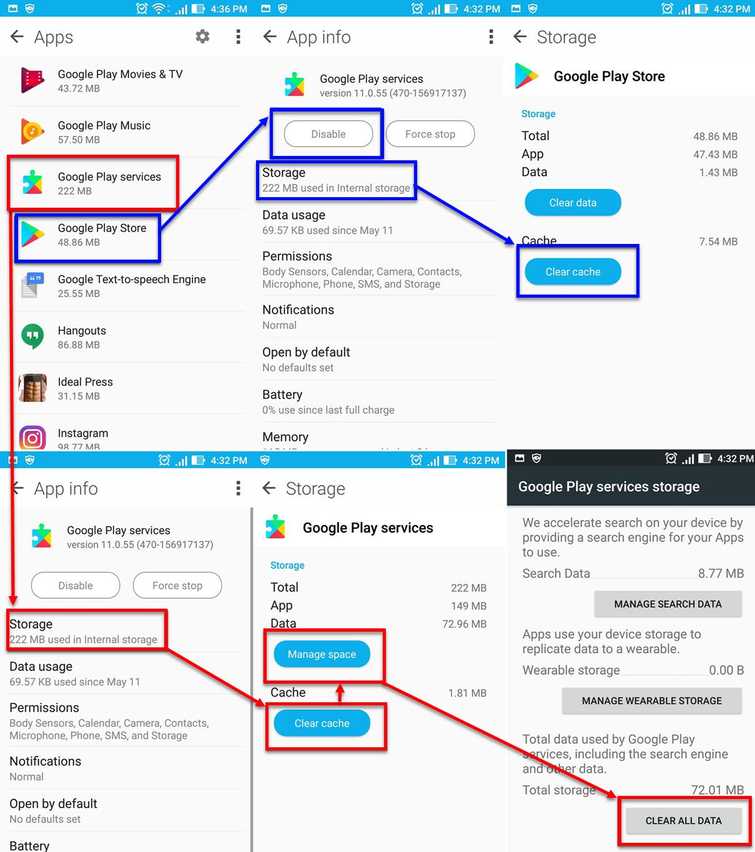
-
Disconnect from the internet.
-
Go to Settings.
-
Look for Application.
-
Look for Google Play Store and press Disable/Force to stop.
-
Press Clear Data.
-
Now, back to Application look for Google Play Services.
-
Go Storage and press Clear cache.
-
Then press Manage storage, then press Clear All Data.
NOTE: Your Android device may have a different user interface. -
Restart the device.
-
Now reconnect to your internet connection.
-
Run Google Play Store accept the terms.
-
Then download the apps you want to install.
3. Restore device to factory settings
If none of the previous solutions work and "error code 504 Android" persists, try restoring your device to its factory settings. A function or service may have been damaged. Restoring your device to factory setting will return all settings to default and could fix the problem. Please be advised, that all applications will be deleted after the reset.
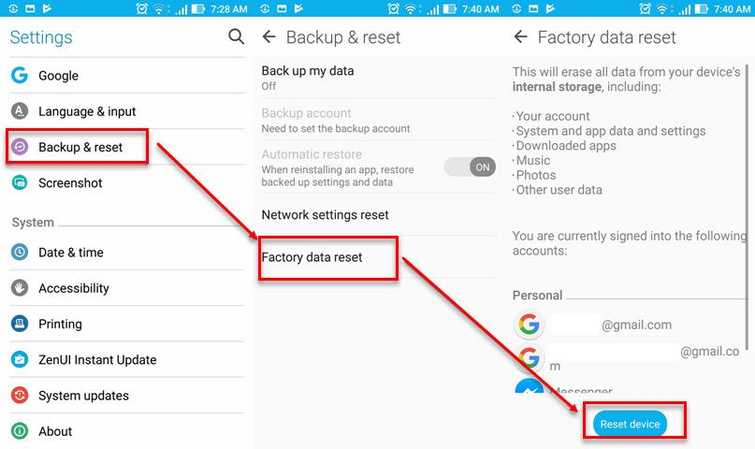
-
Go to Setting.
NOTE: Your Android device may have a different user interface. -
Look for Back& Reset and press it.
-
Press Factory data reset.
-
Press Reset the device and then enter the password.
-
Wait for your device to finish the restoration process.
-
Run Google Play Store and accept the terms.
-
Then download the apps you want to install.

