Unable to install the application from play store or while deploying from the visual studio in xamarin. Tried all the solutions available on this portal but can't get the issue resolve.
1. Set Android Device in Good State
"Error Code -7" appears when Android has an issue with installing an app on the device. The Android may have a problem with cache data, incorrect settings, and incompatibility.
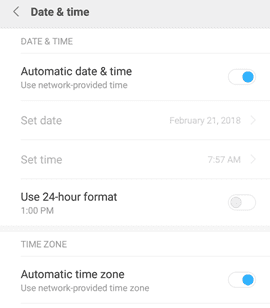
Image Credit: genesismarasigan / ErrorSolutions.tech
- Restart your device to refresh it.
- Update Google Play Store.
- Check Date and Time settings. Navigate to Settings >> Date & Time >> Automatic date & time and Automatic time zone should be enabled.
- Redownload the application from Google Play Store.
Make sure the storage is sufficient for the app, you are online and the app is compatible with the Andriod version. - If the app is from an unknown source, enable the Unknown source. Navigate to Settings >> Security >> Unknown sources >> Enable.
- If you're a developer, enable Developer option. Navigate t About Phone >> look for Build Number. Tap the Build number 7 to 10 times, until a message is seen “You are now a developer.” Also, enable USB debugging in the Settings >> Developer option.
- Clear cache and date of the Google Play Store and Download Manager. Navigate to Settings >> Applications >> Look for the Google Play Store and Download Manager >> Storage >> Clear cache and data.
