What is 'Firefox error platform version is not compatible'?
"Firefox error platform version is not compatible" is an error that may occur due to a failed Firefox update that leaves the user with a mix of old and updated files in the Firefox program folder.
How can you fix 'Firefox error platform version is not compatible'?
Some of the common fixes include:
- Running Windows in a clean boot
Please see our in-depth walk-through solutions below.
1. Run Windows in a Clean boot
"Firefox error platform version is not compatible" could be caused by a cache or a third-party software. You may want to disable the third-party software by running Clean boot. Then, run Disk Cleanup to delete temporary files or the cache and then download Mozilla Firefox installer again then install. See instructions below or watch it here on YouTube.
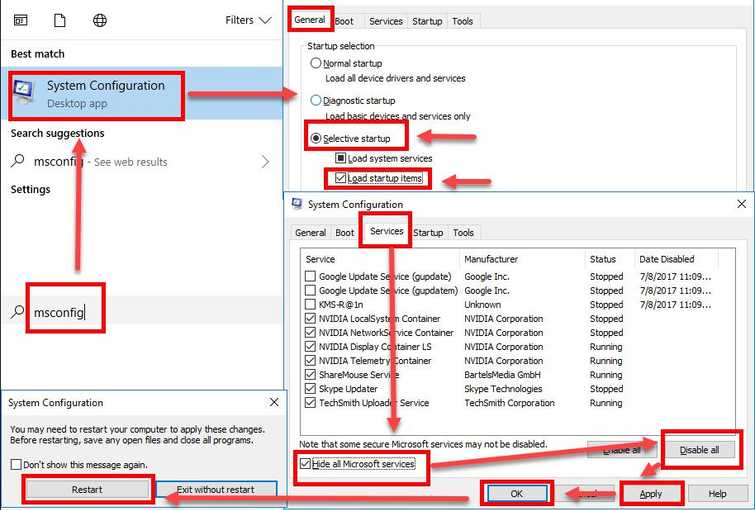
- Click Windows Start, type in msconfig and then press Enter.
- At the General tab, select Selective Startup.
- Unchecked the Load startup items.
- Go to services tab, check Hide all Microsoft services and then click Disable all.
- Click Apply, then click OK and click Restart.
- Run Disk Cleanup, click Windows start then type in “Disk Cleanup” and then press Enter key.
- Click all checkbox, click Ok button and press Ok for the confirmation.
- Restart again.
- Download Mozilla again here.
- Then, install.
2. Reinstall Mozilla Firefox
"Firefox error platform version is not compatible" may also be due to the current install Firefox, it could be corrupt or the update could not overwrite the existing Firefox files. To fix this follow the guide below.
- Download the latest version for Firefox installer.
- Delete the Firefox folder. NOTE: Make sure that the Firefox is not running.
For 32 bit Windows: "C:\Program Files\Mozilla Firefox"
For 64 bit Windows: "C:\Program Files (x86)\Mozilla Firefox" - Restart your computer.
- Install the latest version of Mozilla Firefox.
