What is 'Gmail Internal Error 6'?
Gmail Internal Error 6 is an error that usually occurs in the Gmail app on an Android device. The error may occur for a number of reasons including your Gmail app may be out of date, due to a database corruption causing an error when the Android device tries to connect to the Gmail server or a poor internet connection.
How can you fix 'Gmail Internal Error 6'?
Some of the common fixes include:
- Updating Gmail app
- Enabling Sync Gmail
Please see our in-depth walk-through solutions below.
1. Restart App to fix Internal error occurred on phone
If you are experiencing an internal error using gmail on your phone then try the following:
- Stop the app by going to Settings > Apps > Gmail > Shutdown/Stop
- Confirm the app is closed by reviewing all the apps and tabs you have open.
- Restart Gmail by clicking the icon.
2. Update Gmail Application
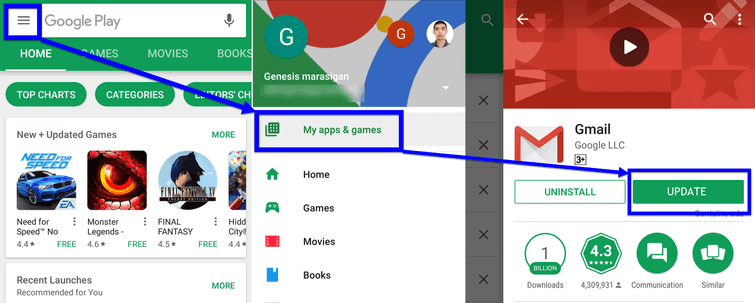
Gmail Internal Error 6 could be trigger by having an old version of the Gmail app which is causing the Gmail app could not synchronize well to the server. Update your Gmail application from the Google Play Store may help fix the Error 6.
3. Enable Sync Gmail
Gmail Internal Error 6 may also be triggered by unsynchronized account from the Gmail application. Check your Gmail app Settings if one of your email accounts has been desync. Desync usually triggered when you change your email account password or you have added a security feature.
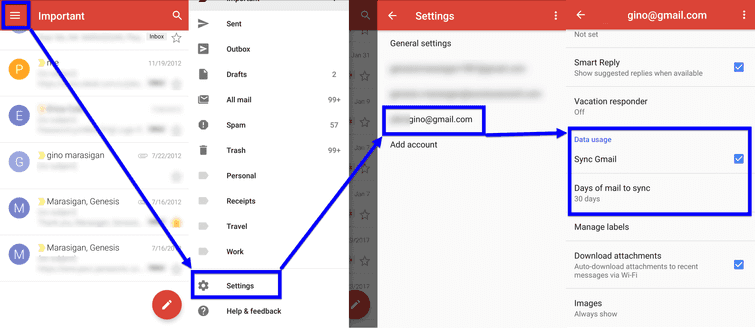
-
Run the Gmail App.
-
Tap Menu.
-
Scroll down and tap Settings.
-
Tap the Gmail account that is having an error.
-
Re-enable the Sync Gmail.
-
Set Day of mail to sync to 30 days.
For Non-Gmail account.
- Run the Gmail app.
- Tap Menu.
- Scroll down and tap Settings.
- Tap the account that is having an error.
- In the Server Settings page, inspect the information in "Incoming settings" and "Outgoing settings" set to POP or IMAP.
