What is 'Gmail temporary error code 500'?
Gmail temporary error code 500 is an error that may occur when the user is not able to login to the website temporarily. It may be related to Gmail servers.
How can you fix 'Gmail temporary error code 500'?
Some of the common fixes include:
- Trying at another time
- Deleting the browser cache
- Disabling all third-party software
Please see our in-depth walk-through solutions below.
1. Try another time
"Gmail temporary error code 500" could be caused by the Gmail server. To confirm, try to open Gmail application using other devices such as Android phone and tablet. Make sure your internet connection is stable. If Gmail is unreachable using others devices, Google server might be down. If so, wait until the server recover.
However, if other devices could access Gmail, a cache issue or an internet security software might be blocking your access. See the solutions below.
2. Delete browser cache
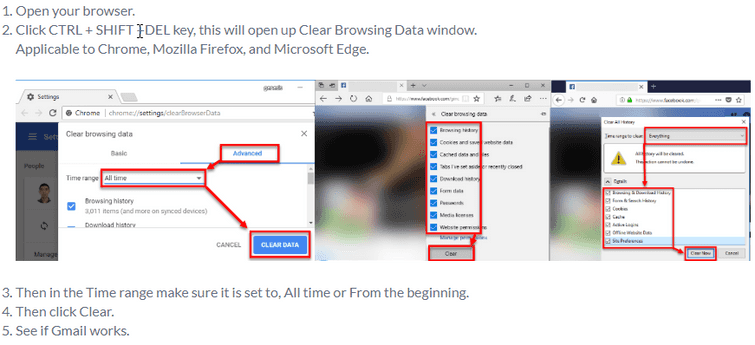
Your browser cache may have an issue resulting in “Gmail temporary error code 500.” The stored cache of Gmail might be conflicting with the Gmail server. Deleting cache may fix the problem. See steps below, on how to clear cache or watch it here on YouTube.
3. Disable all third-party software
In some cases, “Gmail temporary error code 500” may occur when Gmail is being blocked by an internet security or policies, such as using a private internet network on a school campus, and offices. This private network uses a firewall to protect themselves from a hacker. Sometimes, the restriction is too high, it prevents users from accessing Gmail, resulting in the error.
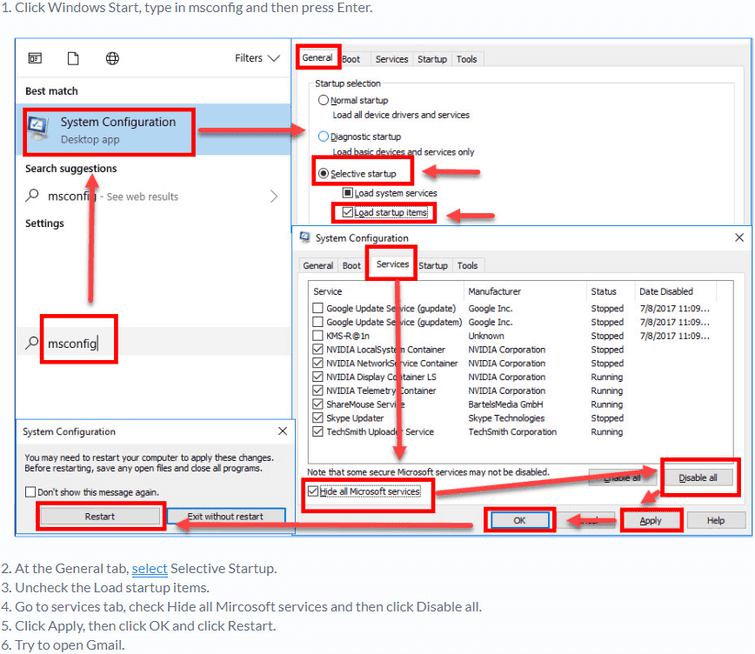
You may need to ask a permission from its network admin to access Gmail. However, if the network is personally owned such as Home network, you may want to disable it temporarily to determine the causes. Try running Windows in clean boot see instructions below
Clean boot
Watch it here on YouTube.
Browser extension may also interrupt your communication toward the Google server, which results in “Gmail temporary error code 500.” You may want to disable it using the steps below.
Disable extension
Watch it here on YouTube.
- Open a new tab in Chrome.
- Type this in chrome://extensions/ into the address bar.
- Disable or Uninstall unnecessary apps.
