Google Chrome error 3 is an error that usually occurs during program installation, while a Google-related program is running, during Windows startup or shutdown, and even during the installation of a Windows operating system. It may occur in Windows 10, 8, 7, and XP.
Possible causes of the error include corrupt installation of Google Chrome software, corruption in Windows registry, virus or malware, and accidental deletion of Google-related files by a malicious software.
The error may appear as "Update server not available (Error 3)."
1. Set Google Update Services to Automatic
Google Update Services might be disabled which cause "Google Chrome error 3." You may want to access services and set it to automatic. See instructions below.
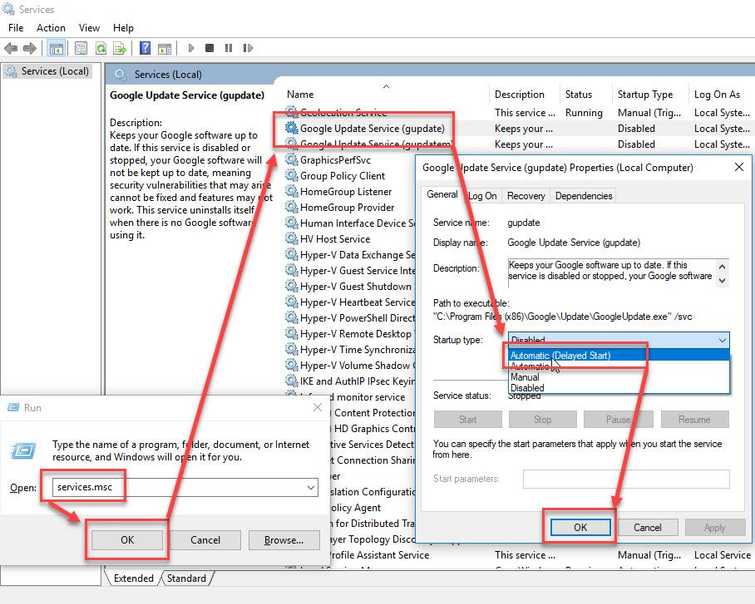
- Click Windows button + R key.
- Type services.msc and click the OK button or Enter key.
- Locate Google Update Service (gupdate) and Google Update Service (gupdatem).
- Right-click and set to Automatic and then click Ok.
- Now try to update.
2. Run /RegServer
"Google Chrome error 3" could be caused by the GoogleUpdate.exe is unregistered from the server list. To register it, see instruction below.
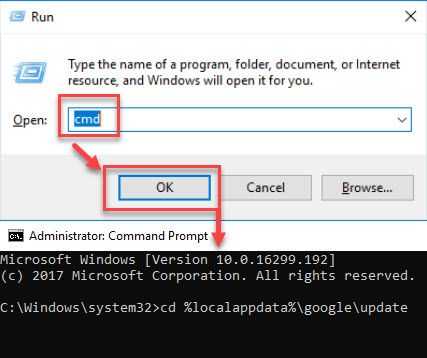
- Click Windows button + R key.
- Type CMD and press Enter key.
- In the Command Prompt type in cd %localappdata%\google\update and press Enter key.
- Then type GoogleUpdate.exe /RegServer to register the server.
- Then open Google Chrome and Update again.
3. Reinstall Google Chrome
If “Google Chrome error 3” persists, reinstall Google Chrome.
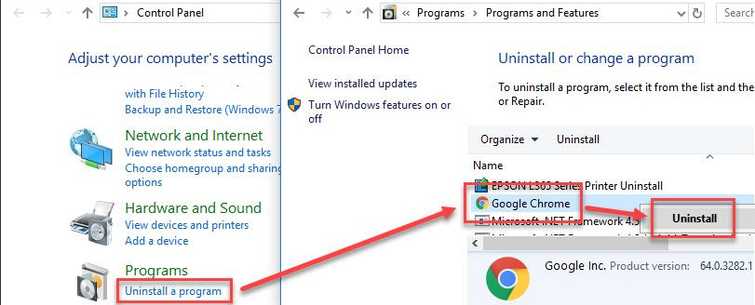
- Go to Control Panel and click Uninstall a Program.
- Look for Google Chrome.
- Right-click it and select Uninstall.
- Now download the Google Chrome and install it.
