What is iCloud for Windows Installer error?
iCloud for Windows Installer error is an error that may occur when the set up does not finish as expected.
How can you fix iCloud for Windows Installer error?
Some of the solutions to this error include installing or updating Microsoft NET Framework to the latest version, reinstalling all Apple-related software, and using the Microsoft Uninstaller tool.
Please see our in-depth walk-through solutions below.
1. Install or Update Microsoft NET Framework to the latest version
"iCloud for Windows Installer error" may appear when you have a missing or outdated Microsoft .NET Framework. Installing or updating to the latest version may fix the error. Please see below.
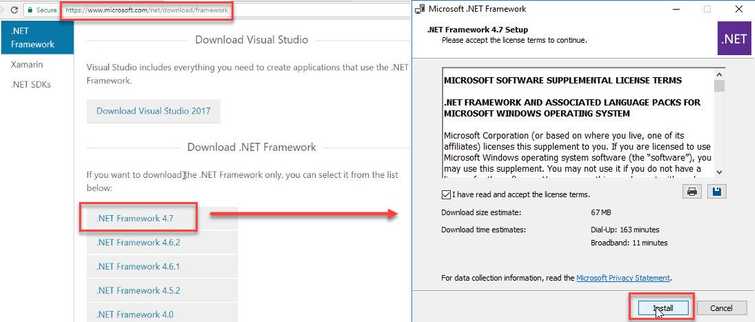
- Download and install Microsoft NET Framework to the latest version. Please see the download link. https://www.microsoft.com/net/download/framework.
- Restart your computer after installation.
2. Reinstall all Apple-related software
"iCloud for Windows Installer error" may also occur due to Apple-related software. Reinstalling all Apple-related software to install iCloud may fix the error. Please see the instructions below.

Step 1. Go to Control Panel to uninstall iCloud, iTunes and its related components in order
NOTE: Please make sure to uninstall the software in the following order. Do not restart computer until all software is uninstalled. You could also use the Microsoft uninstaller tool, please see Solution 3.
iTunes
Apple Software Update
Bonjour
iCloud
Apple Application Support 32-bit
Apple Application Support 64-bit
Apple Mobile Device Support
NOTE: In some computers, two versions of "Apple Application Support" may be present, please uninstall both.
After uninstalling all software above, please restart your computer.
Step 2. Delete all remaining related files, download and install CCleaner
- Please see download link https://www.piriform.com/ccleaner/download.
- Please see image below for the instruction on how to use CCleaner.
- Next, restart your computer.
Step 3. Check for remaining unwanted files
- For 64-bit version of Windows browse to C:\Program Files For 32-bit version of Windows navigate to C:\Program Files (x86).
- Delete iTunes, iCloud, Bonjour and iPod folder if you see one.
- Then browse to C:\Program Files\Common Files (64bit) or C:\Program Files (x86)\Common Files (32bit).
- Delete the following folder if its existing Mobile Device Support, Apple Application Support, and CoreFP.
- Right-click the “Recycle bin” and click “Empty Recycle Bin.”
- Restart the computer.
Step 4. Reinstall iCloud, iTunes, and related components
Download and install the latest version of iCloud, iTunes and all related components.
3. Use Microsoft Uninstaller
"iCloud for Windows Installer error" may occur due to Apple-related software. Use Microsoft Uninstaller to uninstall all Apple-related components, as mentioned in Solution 2.
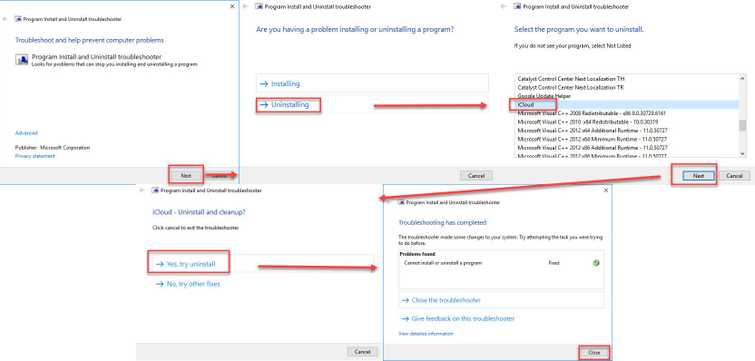
- Download MicrosoftProgram_Install_and_Uninstall.meta to this link http://aka.ms/Program_Install_and_Uninstall.
- Run it and then uninstall iTunes and its related components in order:
- NOTE: Please make sure to uninstall the software in the following order. Do not restart computer until all software is uninstalled.
iTunes
Apple Software Update
Bonjour
iCloud
Apple Application Support 32-bit
Apple Application Support 64-bit
Apple Mobile Device Support
4. Restart your computer.
5. Download and install the latest version of iCloud, iTunes and all related components.
