What is iPhone error 14?
iPhone error 14 is an error that may occur during iOS update and restore.
How can you fix iPhone error 14?
Some of the solutions to this error include updating your iTunes and testing your USB cable, deleting the IPSW file extension, and replacing or repairing hardware.
Please see our in-depth walk-through solutions below.
1. Update iTunes and test your USB cable
iPhone error 14 may occur if your iTunes is out of date or your USB cable or USB port may have a problem. Updating iTunes and testing your USB cable may fix the error.
- Ensure your iTunes is updated. Please see link here.[img alt_text='' description='']https://www.errorsolutions.tech/wp-content/uploads/2018/04/iphone-error-14.jpg[/img]
- If you think your operating system infected by malicious software, update, and scan using an anti-virus. It could damage the IPSW file extension, which is used to update your firmware.
- After scanning your computer disable your anti-virus. Anti-virus sometimes thinks the IPSW file extension is a malicious file.
- Remove all USB connected devices except for the keyboard and mouse.
- Use the iPhone USB cable or a high-speed USB cable. Also, you might want to borrow a USB cable, to test if the cable is causing the problem.
- Test all your computer USB ports.
NOTE: Do not use the USB port provided by the chassis of the computer.
2. Delete IPSW File extension
iPhone error 14 may also occur when the IPSW file extension you downloaded is not compatible with your iPhone or is damaged. Deleting the file extension and downloading the correct one may fix the error.
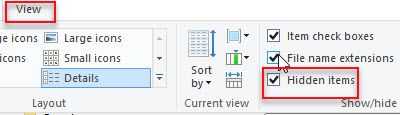
For Windows
- Go to C:\Users*your account*\AppData\Roaming\iTunes\iPhone Software Update. NOTE: If you cannot see the AppData folder. Click view and check the Hidden Folder.
- Delete the .IPSW file, or CTR-A and delete all.
- Then, download a new one, which is compatible with your iPhone model.
- Update your device.
For OS X
- Run Finder.
- Press Go and then select Go to Folder.
- Type in ~/Library and Press Go.
- Open iTunes folder.
- Open iPhone Software Update folder.
- Delete the .IPSW files.
- Then, download a new one which is compatible with your iPhone model.
- Update your device.
3. Replacement or repair hardware
iPhone error 14 may also occur if there is a problem with your hardware.
NOTE: Request for warranty if a faulty hardware is the cause of the error. If the device is out of warranty, go to a cellphone repair shop that has chip level repair skill.
- The error is also related to corrupted NAND chip also known as the storage device in your iPhone. Mostly, corrupted NAND chip is replaced to fix the iPhone, but some are fixed by just reballing the chip. Reballing reconnects your NAND chip to your mainboard to remove loose solder joints.
- Another hardware that may cause the error is the iPhone Mainboard. The reason may be the mainboard could not communicate with your NAND chip, or the CPU could not communicate to your NAND chip due to defective Mainboard. Consider replacing the whole Mainboard module or buy a new phone because Mainboard module is very expensive.
- Lastly, CPU solder joint may have been cracked or disconnected to the mainboard could also cause the error. Reballing and reflowing would fix the error.
A common cause of loosening connection of the CPU and NAND chip to the mainboard is due to a physical impact such as falling. Please bring your iPhone to a service center.

