What is iPhone error 29?
iPhone error 29 is an error that usually occurs when trying to update or restore your device. It may also be a hardware issue that would make the phone non-functional.
How can you fix iPhone error 29?
Some of the solutions to this error include using the device's original battery, disabling third-party software and updating iTunes.
Please see our in-depth walk-through solutions below.
1. Use Original Battery
A problem with the battery may be causing iPhone error 29. If you have changed the original iPhone battery recently, put it back again and start the restore or update again. If the restore or update was successful, you may put the new battery back on. iTunes could have diagnosed you are using a non-Apple product, which leads to the error.
- If the original battery could not turn on your device, please charge it for at least four hours it may have been completely discharged.
- If your original battery is already faulty, please buy or borrow an original battery manufactured by Apple.
NOTE: Please connect the battery connector properly to avoid additional problems.
2. Disable third-party software and Update iTunes
iPhone error 29 may also occur when a third-party software (including malware) is interrupting the restoration or the update. Also, it may also show up when your iTunes is not updated. Ensure your iTunes is updated. Please see link here
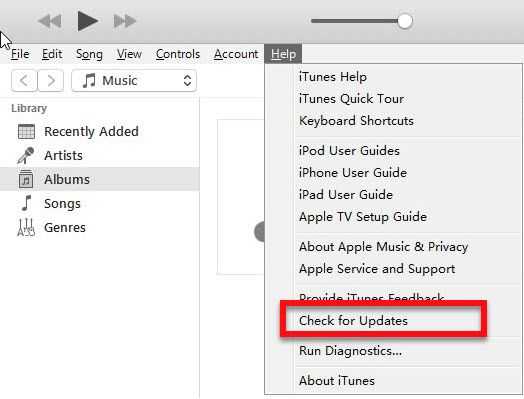
If you think your operating system infected by malicious software, update, and scan using an anti-virus. After scanning and deleting the malware, configure your operating system to boot without running startup program, please see below.
For Windows
- Click Windows Start, type in msconfig and then press Enter.
- At the General tab, select Selective Startup.
- Uncheck the Load startup items.
- Go to services tab, check Hide all Mircosoft services and then click Disable all.
- Click Apply, then click OK and click Restart.
- Try connect your iPhone and restore/ update.
For Mac
- Restart the computer.
- If you have a login window, hold Shift key before pressing the login button and then release when you're on the desktop.
- If you do not use login window, hold Shift when progress bar starts and then release when you're on the desktop.
- Try connect your iPhone and restore/ update.
