What is iPhone error 39?
iPhone error 39 is an error that usually occurs when you try to sync your iPhone to iTunes either through Windows or Mac. This error code usually appears when you try to delete photos in your iPhone or iPod Touch.
How can you fix iPhone error 39?
Some of the solutions to this error include deleting the cache in the iPhoto Libary folder.
Please see our in-depth walk-through solutions below.
1. Delete the cache in the iPhoto Library folder
iPhone error 39 may be caused by a cache in your iPhoto Library folder. Please delete it to fix the problem.
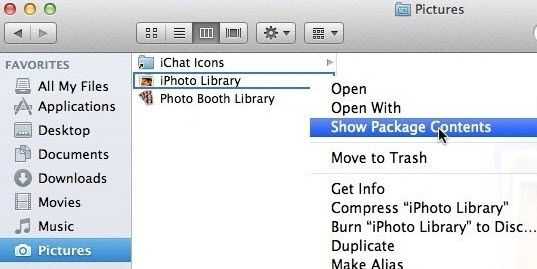
Image Credit: genesismarasigan / ErrorSolutions.tech
Mac
- Go to /Pictures/iPhoto Library.
- Right-click the iPhoto Library and select Show package contents.
- Delete the folder iPhone Photo Cache.
- Sync your iPhone and wait for the verification to finish.
Windows
- Run iTunes.
- Connect and sync iPhone to your computer.
- Click the Photos tab and select Manual scan.
- Uncheck all the Photos.
- iTunes will ask a confirmation for deleting all pictures from your iPhone. Click ok to proceed.
- Sync your iPhone again by pressing the sync button. Then, go to photos tab to confirm all the pictures are deleted.
- Then, go to iTunes Pictures and check all the pictures again.

