iPhone error 45 is an error that won't let you restore or even reboot the iPhone.
1. Put the device in Device Firmware Update (DFU) mode using iTunes
Your iPhone may have a full storage, that is why your encountering error 45. If you stuck in the recovery mode and could not access your iPhone file. You might want to do Device Firmware Update (DFU mode) to fix the problem. if You could still access it, please delete some files.
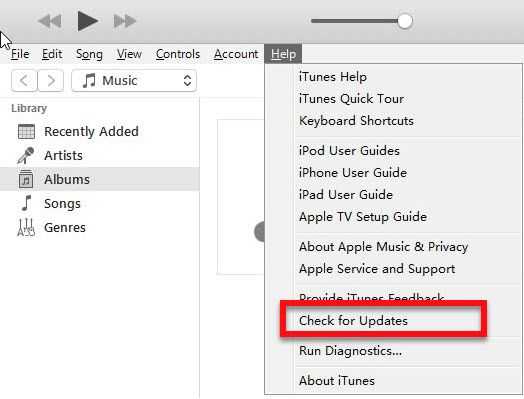
Image Credit: genesismarasigan / ErrorSolutions.tech
Basic
- Log-in to an administrative user account.
For Windows, please see link here.
For OS X, please see link here - Make sure the date, time, and time zone are correct.
For Windows here.
For OS X here - Make sure your Windows or OS X updated.
For Windows here.
For OS X here - Ensure your iTunes is updated.
Please see link here - If you think your operating system infected by malicious software, update, and scan using an anti-virus.
- Remove all USB connected device except for the keyboard and mouse.
- Disable any anti-virus installed on your PC or OS X.
- Use the iPhone USB cable or a high-speed USB cable to connect to your computer.
- Use the USB port directly connected to the computer's motherboard and avoids using the case USB port.
NOTE: Error 45 using Update or DFU will only return you Error due to full storage.
Put the device in restore mode
- Connect your device to the computer.
- On an iPhone 6s and earlier, iPad, or iPod touch:
Press and hold the Sleep/Wake and Home buttons at the same time. Don't release the buttons when you see the Apple logo. Keep holding both buttons until you see the recovery mode screen. - On an iPhone 7 or iPhone 7 Plus:
Press and hold the Sleep/Wake and Volume Down buttons at the same time. Don't release the buttons when you see the Apple logo. Keep holding both buttons until you see the recovery mode screen. - When prompt with Restore or Update, choose Restore.
- Wait until it finishes.
