What is iPhone error code 3194?
iPhone error code 3194 is an error that usually occurs when you are not properly connected to the Apple server.
How can you fix iPhone error code 3194?
Some of the solutions to this error include updating iTunes, and disabling or editing the host file.
Please see our in-depth walk-through solutions below.
1. Update iTunes and Configure Windows/ Mac
iPhone error code 3194 may appear when your iPhone and iTunes could not communicate properly with Apple server. The error may occur for a number of reasons including using a guest account, outdated iTunes, your time zone, time and date are not synced with the internet, and a third-party software might be blocking your connection to the Apple server.
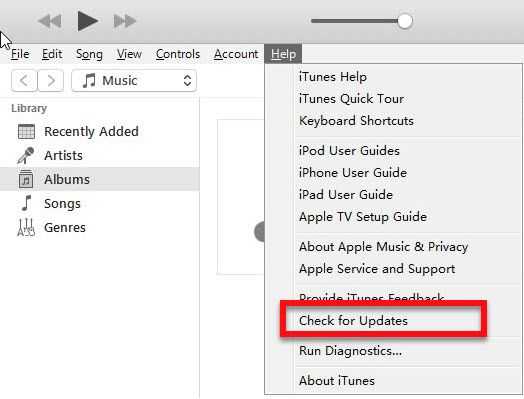
-
Use the administrative user account of the Windows/OS X.
-
Check the date, time, and time zone, make sure it is synchronized on the internet.
-
Update your Windows or OS X.
-
Update your iTunes is updated.
-
Run a well-known antivirus to clear malicious software. Disable it when scan is complete.
-
Disable any anti-virus, firewall and proxy server installed on your PC or OS X.
2. Disable or Edit Host
iPhone error code 3194 may also occur when your host file is interrupting your communication with the Apple server. You may try relocating it to fix the error. If you are downgrading your firmware, you may also try Option 2 for Windows or OS X.
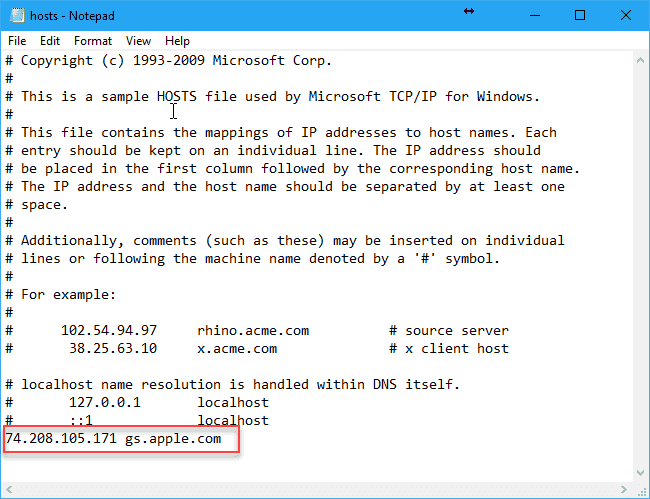
For Windows
Option 1
See how the Host file is move by watching video below
Option 2
- Open Host file right-click then open with Notepad.
- Then type in, 74.208.105.171 gs.apple.com
For OS X
Option 1
- Use finder, click Go and select Go to folder.
- Type in “/private/etc/hosts” and press Go.
- Run iTunes on your computer and plug in your iPhone, iPod touch, or iPad.
- Once the restoration is complete, return the host file to /private/etc.
Option 2
- Use Finder, select application.
- Double-click Utilities
- Double-click Terminal
- Type sudo nano /ects/hosts then press Enter.
- Enter your password and press Enter.
- In the host file, type in 74.208.105.171 gs.apple.com
- Then control and O to save and then control and X.
