Users are having intermittent issues with voicemail try again later on their iPhone. Here are several solutions that will help you get it fixed quickly.
What is "iPhone voicemail error try again later?"
"iPhone voicemail error try again later" is a network issue and may prevent you from accessing the voicemail. If you have
How can you fix "iPhone voicemail error try again later?"
Some of the solutions to this error include setting up voicemail and resetting the network settings.
Please see our in-depth walk-through solutions below.
1. Set up voicemail
If you haven't set your voicemail it could be the cause of "iPhone voicemail error try again later." Please use the guide below to set it up.
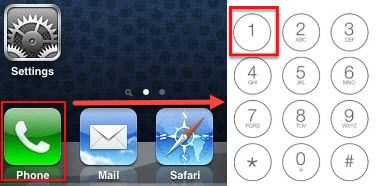
Confirm that you have setup voicemail already or that it doesn't need to be re-setup with a new iOS update.
- Turn off your WIFI.
- Press the phone icon.
- Press and hold number 1 on the keypad, and enter the password to access your voicemail.
- Setup your voicemail greetings and password.
- Restart your phone then use your voicemail.
NOTE: If you forgot the password, try to call your network service provider.
2. Restart the Phone App
If you've already setup voicemail and it has worked previously then there may be an issue with the app. You try closing the phone app, wait a few seconds and restart it.
3. Reset Network Settings
If you recently restored or updated your iPhone, your network setting may have been affected and may be causing "iPhone voicemail error try again later." Please reset your network settings.
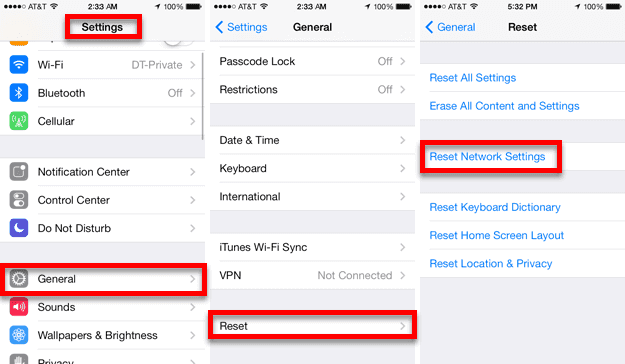
- Go to Settings > General > Reset > Reset Network Settings
- Enter your password.
- Press Reset network setting in red font.
- The phone will automatically reset it.
- After it restarts, your phone then tries voicemail again.
NOTE: If the instructions above did not work, try to call your network service provider.
4. Reboot the phone
There may be other apps or settings that have become corrupted so you can also try doing a reboot of the phone itself. You can force a reboot by holding down the power and audio buttons at the same time or from the menu options in settings.
Once the phone has restarted and before accessing any other settings or apps, try going into voicemail to confirm that it is now working properly.
5. Connect to Wifi
Confirm that you are connected to wifi and that you have a cell signal.
Common networking issues will simply resolve themselves if as soon as you are in a spot where there is good cell coverage or you have wifi connection.
Who do I contact to fix voicemail error try again later?
If you are still having problems after trying to setup voicemail and resolve the issue yourself then you should call your cellphone service provider. Popular service providers include Verizon, ATT, etc.
Your service provider may have online resources including live chat or help-desk to expedite your service request.
How do I setup voicemail on the iPhone?
For all service providers, on your iPhone dial "1" then call to access your own phone number's voicemail. Sometimes calling the phone's number will work but not the "1".
This gives an audio menu that allows you to set up the voicemail.
You'll need to enter a numerical password at the promptings and disconnect from the menu the first time.
Then you can go back to the iphone visual voicemail screen on the phone app and enter that same password there. That completes the set up and voicemail will be working.
