What is 'Kindle Cloud Reader error opening content'?
Kindle Cloud Reader error opening content is an error that may occur when the browser that you're using is incompatible with the reader and it does not load the content.
How can you fix 'Kindle Cloud Reader error opening content'?
Some of the common fixes include:
- Downloading and installing the latest browser version
- Clearing browser cache
- Disabling or removing third-party extension
Please see our in-depth walk-through solutions below.
1. Download and install the latest browser version
"Kindle Cloud Reader error opening content" could be caused by an old version of the internet browser. See instructions below what browser version could support the Kindle Cloud Reader and how to update the browser.
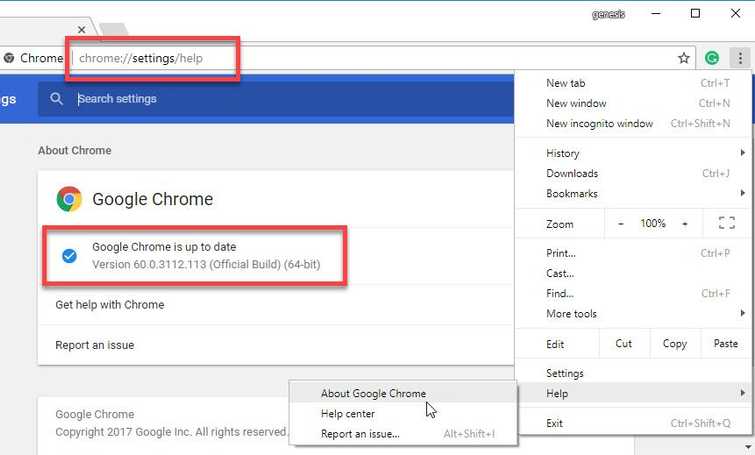
- Google Chrome 20 or higher
- Mozilla Firefox 10
- Internet Explorer 10
For Internet Explorer
For Windows 7 IE 11, please see link here for x86 and here for x64.
NOTE: Windows 10 already has an updated IE 11.
For Google Chrome
- For Google Chrome type or paste this into the Address/search bar chrome://settings/help.
- Update Chrome if an update is available.
For Mozilla Firefox
Please follow the image below.
2. Clear Browser Cache
If your browser is updated, you may want to clear the cache. Sometimes, browser cache may interfere with the website data and may result in “Kindle Cloud Reader error opening content.” Please see below.
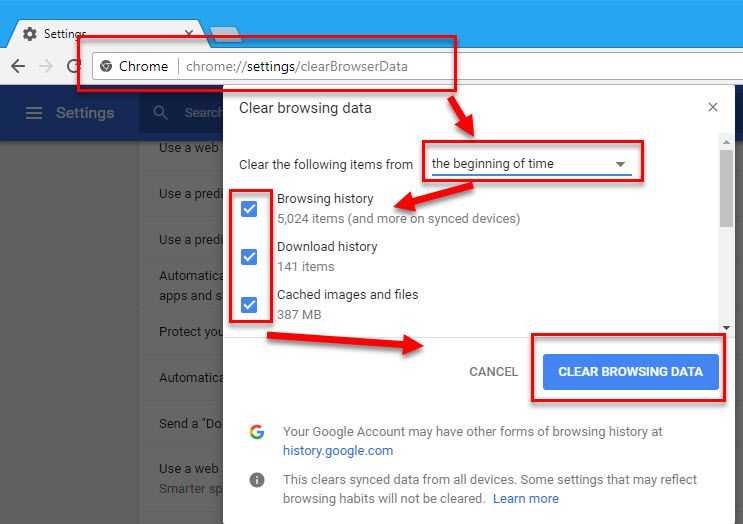
Google Chrome
- In Google Chrome address/search bar, type in chrome://settings/clearBrowserData.
- In Clear the following items from, select the beginning of time.
- Check all checkbox below Clear the following items from.
- Then, click Clear Browsing Data.
Mozilla Firefox
Please follow the image below.
3. Disable or Remove third-party extension
“Kindle Cloud Reader error opening content” may also be caused by a third-party extension, which sometimes automatically configures the default setting of your browser or the extension blocks the content of the file you are running. Disable or uninstall the unwanted extension.
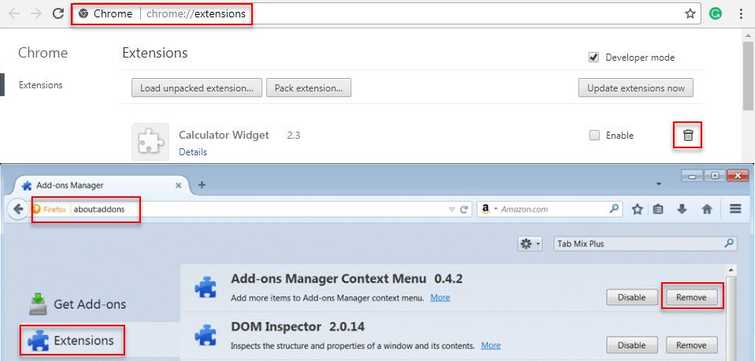
For Google Chrome:
- Type in chrome://extensions/ to the address/search bar and then press Enter.
- Look for unwanted/suspicious extensions, the click Trash can icon and click Remove.
For Mozilla Firefox
- Type in about:addonsto the address/search bar and then press Enter.
- Look for unwanted/suspicious extensions, then click Remove.
