What is Microsoft Office error 1935?
Microsoft Office error 1935 is an error that usually occurs when Microsoft Office could not proceed with the installation due to missing Microsoft.Net Framework, or could not overwrite the previously uninstalled Microsoft Office files.
How can you fix Microsoft Office error 1935?
Some of the solutions to this error include installing the Microsoft.NET Framework, editing the registry, and deleting temporary files.
Please see our in-depth walk-through solutions below.
1. Install latest Microsoft.NET Framework
Microsoft.NET Framework is required when installing Microsoft Office. Microsoft Office error 1935 may occur when you don't have it installed on your PC. Please install the latest version of Microsoft.NET Framework. Please see below.
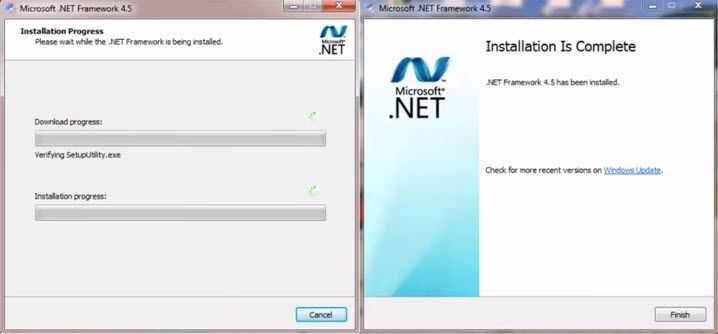
2. Edit Registry
Microsoft Office error 1935 may also occur when the registry setting is incorrect because it prevents some functions from running correctly, this includes Windows Modules Installer. Editing the registry may fix the error.
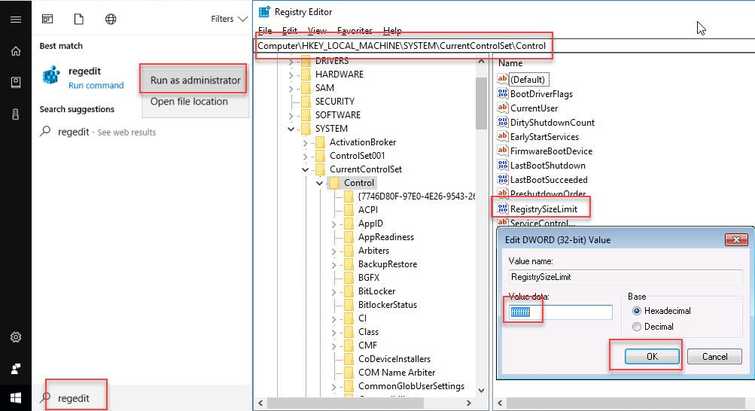
NOTE: This is not recommended due to high risk of Windows malfunction but if you want to try the solution, please be careful and follow the guide accurately.
- Click Windows Start and type in Regedit.
- Right-click Regedit, and select Run as Admin.
- Navigate to HKLM\System\CurrentControlSet\Control\ and look for RegistrySizeLimit.
- Then, right-click RegistrySizeLimit and select modify.
- In the Value Data box, type in ffffffff and then click Ok.
- Restart the PC.
- Then, install Microsoft Office.
3. 3
. Delete Temporary FilesMicrosoft Office error 1935 may also occur due to the presence of temporary files. Temporary files are files that are stored when an unexpected restart or power down occurs. That is why when Word or Excel encounters an unexpected shutdown, you are still able to recover the file that wasn’t saved.
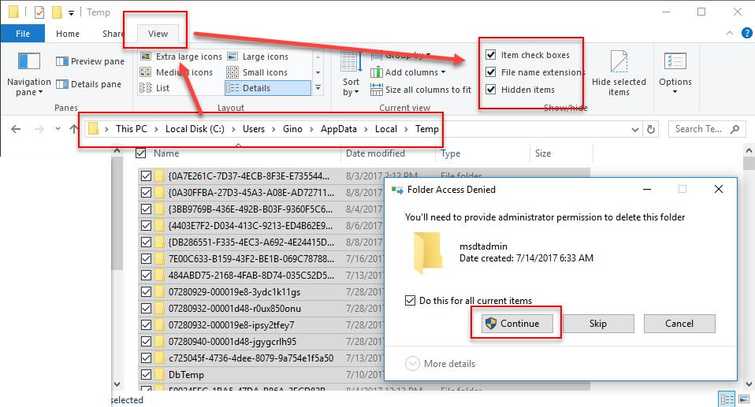
Temporary files are deleted after opening. However, the temporary files that are not automatically deleted may cause the error. Please manually delete or run Disk cleanup before installing or doing an update.
Delete the Temporary File
Watch it here on Youtube
- Press Crtl + E key.
- Click view tab, check the checkbox Hidden items.
- Open AppData\Local\Temp
- Crtl + A key, then right the highlighted files, and select Delete.
- Click Continue to confirm.
Disk cleanup
To run Disk cleanup watch this YouTube tutorial here.

