What is Microsoft Office error 25004?
Microsoft Office error 25004 is an error that usually occurs during installation when the product key used has already been used in activation.
How can you fix Microsoft Office error 25004?
Some of the solutions to this error include uninstalling Microsoft Office, renaming the tokens.dat file, and running the MS Office uninstaller by Microsoft.
Please see our in-depth walk-through solutions below.
1. Uninstall Microsoft Office
Microsoft Office error 25004 may occur if you have an old Microsoft Office version or trial version installed on your computer. Please uninstall it first, before installing a new Microsoft Office. To uninstall the MS office, please see below.
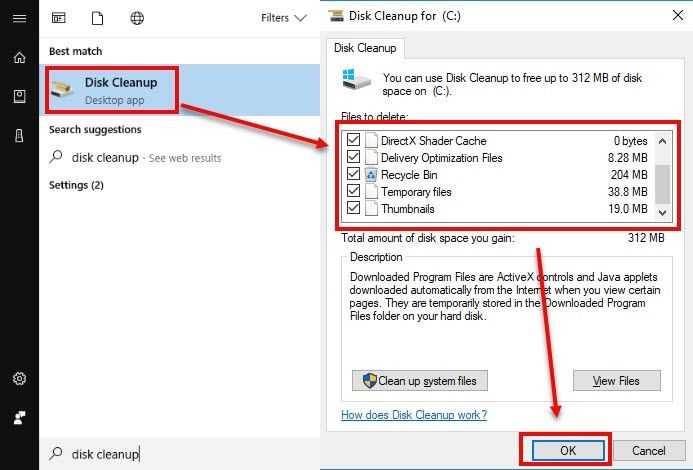
NOTE: Windows has provided a software that is specifically used for uninstalling MS office, please see Solution 3.
- Go to Control panel.
- Click Uninstall a Program.
- Look for the Microsoft office, right-click it and select Uninstall.
- After uninstalling process, restart your computer.
- Run Disk clean up, click Windows start then type in "Disk Cleanup" and then press Enter key.
Watch the tutorial here on YouTube how to run Disk Cleanup. - Click all checkbox, click Ok button and press Ok for the confirmation.
- Restart again then install MS office again.
2. Rename the tokens.dat file
Microsoft Office error 25004 may also occur if the tokens.dat file is interfering with the activation of your Microsoft office. The tokens.dat file is where the product key is stored. Please rename it, then try installing MS Office and activate it.
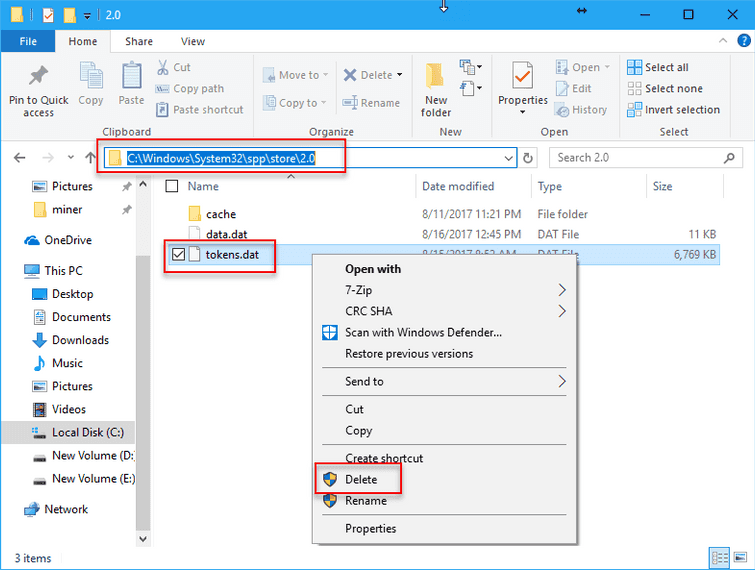
- Go to **C:\Windows\System32\spp\store\2.0
** - Look for the tokens.dat file.
- Right-click it, and then select Rename.
- Try activating again.
3. Run MS Office Uninstaller by Microsoft
Microsoft Office error 25004 may also occur when there are remaining files from previous MS Office, which are blocking and giving an error on your installation. Running the MS Office Uninstaller may fix the error.
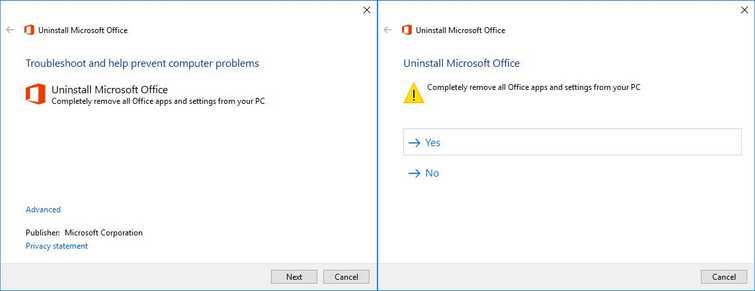
- Download and run MS Office Uninstaller by Microsoft here.
- When finished, restart your computer.
- Install MS Office.

