What is 'PS4 a DNS error has occurred'?
"PS4 a DNS error has occurred" is an error that may occur when the PS4 unable to use the primary DNS server. Users may get the error message, "A DNS server cannot be used. The DNS server did not respond within the time limit."
How can you fix 'PS4 a DNS error has occurred'?
Some of the common fixes include:
- Configuring the network settings
- Turning off the firewall
Please see our in-depth walk-through solutions below.
1. Configure Network setting
“PS4 a DNS error has occurred” may be caused by your network configuration. The configuration could be wrong. To fix this, you may want to set your DNS to automatic, or change it with different DNS such as Google public DNS. You may want to include the IP address to stabilize your connection.
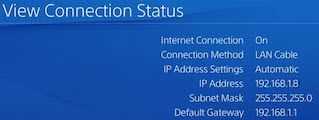
Configure PS4 DNS address
To acquire the IP address, go to “View connection.” Take a picture of the details if you want to set a static IP for your PS4.
- Navigate to Settings, then Network and then Internet Connection.
- Select form WiFi or LAN Cable whichever you are using.
- Select from Custom or Automatic.
If Custom
Use the View Connection Status Details. - Then change the DNS Address using the info below.
Primary DNS: 8.8.8.8
Secondary DNS: 8.8.4.4 - Do nothing in the MTU setting and Proxy server.
- See if “PS4 a DNS error has occurred” disappeared.
To set the PS4 IP address and domain name system (DNS) using the router see YouTube video here.
2. Turn off firewall
It is possible that “PS4 a DNS error has occurred” may also be due to your firewall. If you are using a private network such as school campus or office, call the IT administrator to assist you. If you are on your home network and you have a separate router or a stand-alone firewall, configure it. Or, directly connect your PS4 to the modem.
Also, if you have subscribed to a security policy from your internet service provider (ISP) such as parental control and bandwidth limiter, call them to ask how to disable it.
