What is This device cannot start error code 10?
"This device cannot start error code 10" is one of several Device Manager error codes that usually occurs when Device Manager can't start the hardware device. This is usually due to corrupted or outdated drivers. It can also be a generic message indicating an unspecified driver or hardware problem. This may occur when a driver generates an error that Device Manager doesn't understand. The error could occur on any hardware device, but mostly on USB and audio devices. The error may occur on any of Microsoft operating systems.
How can you fix This device cannot start error code 10?
Some of the solutions to this error include reinstalling the driver, fixing the registry, testing the hardware, and reinstalling Windows.
Please see our in-depth walk-through solutions below.
1. Reinstall driver
“This device cannot start error code 10” may be caused by a driver that’s malfunctioning or incompatible with your hardware. To fix this driver malfunction or incompatibility issue, simply uninstall the driver, then download the latest driver that is compatible with your Windows version and then install it. When the installation is complete restart the PC.
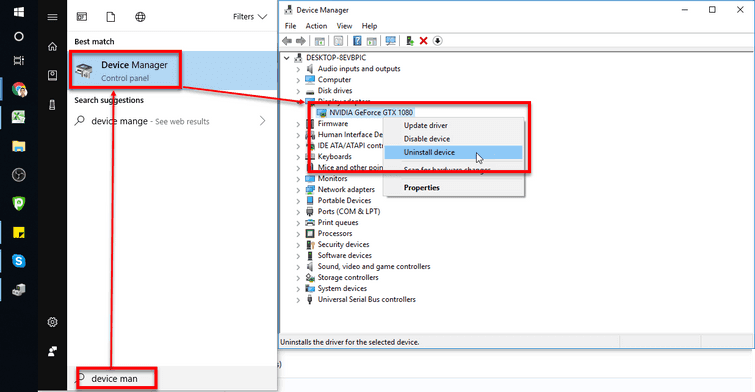
If the driver did not detect the hardware which has “this device cannot start error code 10” on it, reconnect the hardware. If it is using a USB port to connect to the PC, look for other USB port. It is possible that the USB port is defective. Same goes with a memory slot for the memory and PCI-E slot for the graphics card and sound card.
If the hardware is using a cable, to connect to the PC. Try to connect it properly end to end. Replace the cable may also work.
2. Test Hardware
“This device cannot start error code 10” may also be caused by faulty hardware. It is highly possible that if the driver reinstallation did not fix the problem, the hardware might be faulty. If this hardware in an add on such as USB powered (External hard disk drive) or USB connected hardware (printer), graphics card, LAN card, and sound card, try to connect it to another working PC. If “This device cannot start error code 10” still appears after installing the driver, it can be concluded that the hardware is defective. If “This device cannot start error code 10” did not appear and the hardware is working fine, your motherboard may have been the problem or your Windows.
In some case, if the hardware is too old Windows may not recognize it anymore. The reason is, it is not supported by the current Windows version only more or the manufacturer of the hardware doesn't have a driver that is compatible with the current Windows.
3. Fix the registry using the Windows Installer
“This device cannot start error code 10” may be caused by a software problem. The software you have installed could have altered something in the system. A malware might change or corrupt an important file, too. If it is the registry, it might be critical. Please see below to solve the problem.
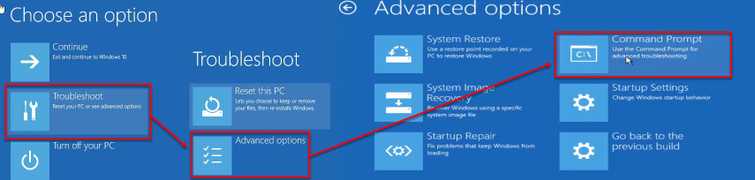
- For Windows 10: Click Troubleshoot ==> Advance Option ==> Command prompt.
For Windows 7: Select Repair your computer in Advance boot option and then select Command prompt in System Recovery Options window. - Type "C:" press enter key ==> "dir"press enter key ==> "cd \windows\system32/config" press enter key ==> "mb backup" press enter key ==> "copy . backup"press enter key ==> "CD" regback" press enter key ==> "dir" press enter key ==> "Copy . .." press enter key ==> "A" (note: must be) Capital A press enter key.
- Then close Command prompt and click continue.
Run anti-virus to delete the malware
Check this link here to download legit antivirus that may help you fix “This device cannot start error code 10.”
-
Update and run antivirus.
-
Do a full scan to delete the treat.
-
See if it fixes the error code 10.
4. Reinstall Windows
If you could not determine the cause of “This device cannot start error code 10”, the problem must have penetrated your Windows system. You might want to reinstall your Windows.
Click the links to watch it on YouTube
Windows 7 Installation Guide
Windows 8 Installation Guide
Windows 10 Installation Guide
Insert the Windows 10 installation DVD or USB and see the video below.
NOTE: To create a Windows Bootable USB flash drive watch it here
https://www.youtube.com/watch?v=lunM4WOM97U

