What is USB error code 43?
USB error code 43 is an error that usually occurs with the Device Manager and is generated when a device stops working due to a reported problem. It could be a true hardware issue or a driver problem. It could apply to any hardware device in Device Manager but it usually appears on video cards, and USB devices like printers, webcams, and iPhones or iPods.
The error may not be exclusive to the Device Manager. If seen anywhere else on Windows, the error may in fact be a system error code and should not be treated as a Device Manager issue. It may occur on Windows 10, 8, 7, XP, and Vista.
How can you fix USB error code 43?
Some of the solutions to this error include installing the driver and enabling the USB selective suspend setting.
Please see our in-depth walk-through solutions below.
1. Install driver
If "USB error code 43' occurs, let's say once in three months, just restart your computer. The error occurs when a device or a device driver stops working, which sometimes is normal. Windows will only prompt you with a problem message but will rerun it back. For example, Windows will show a driver error, "USB driver stop working", after a while but it will go back to normal. However, if the error persists, installing the driver may be able to fix it.
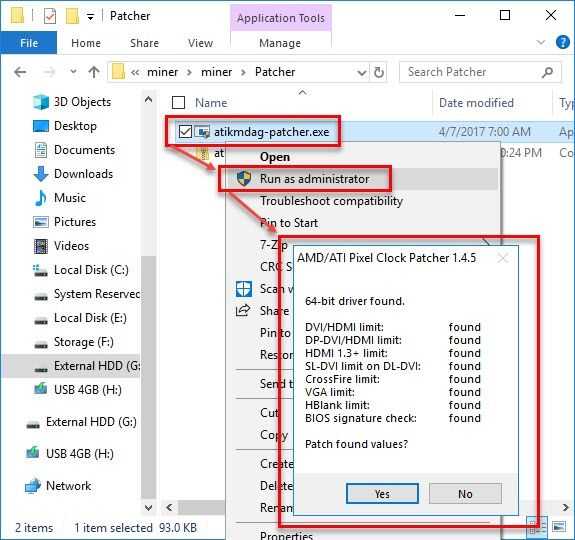
Before installing the driver, try to reconnect the USB device properly and test. It is advisable to connect the USB device to the USB port, which is directly connected to the motherboard because Windows 7 and higher versions have a pre-installed universal driver for most USB devices, especially USB storage device.
To install a driver, download and install the driver from its official website. If you do not know the link of the website, use the brand, model/ product code of the device and your Windows version as a keyword to be used in the Google search engine search bar. For example, my USB Wireless LAN receiver drive. To search the driver, TP-link TL-WN721N driver windows 10 64 bit.
Access the website to download the driver and install it.
2. Enable "USB selective suspend" setting
"USB error code 43" may also be caused by a disabled "USB selective suspend setting." It may be conflicting with your driver. Please enable it.
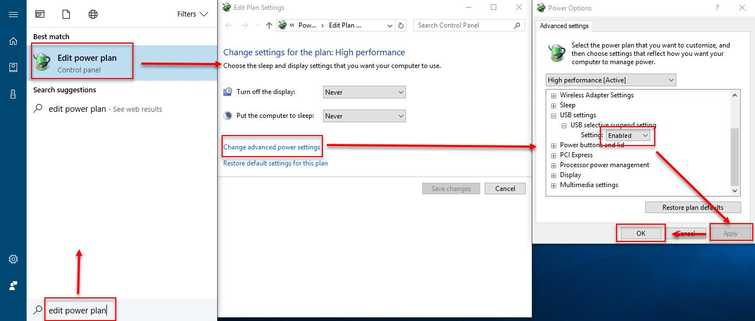
-
Click Windows Start, type in Edit power plan and press Enter key.
-
Click Change advanced power settings.
-
Expand USB Settings.
-
Enable USB selective suspend setting.
