Windows 10 blue screen driver_irql_not_less_or_equal this error occurs when a driver uses an incorrect memory address.
1. Uninstall corrupt driver
Windows 10 blue screen driver_irql_not_less_or_equal can be caused by a newly installed driver. The driver might be corrupted or incompatible with the Windows. To solve this error, try booting Windows into Safe Mode and uninstall the driver. The driver is located in the control panel uninstall the program.
Option 1. Access Safe Mode using Desktop
2. Fix registry
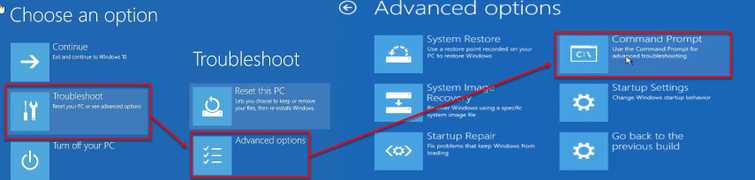
Windows 10 blue screen driver_irql_not_less_or_equal may also be caused by damage or missing registry. You may want to recover the backup.
- Insert the Window 10 installation CD/DVD or USB.
- A message will appear “Press any key to boot from CD or DVD…”, press any key to boot from the Window installation CD/DVD or USB.
- A Windows will appear, select your language, time and keyboard, and click next.
- Click Repair your computer.
- To access Advance option, please see solution
- Click Troubleshoot ==> Advance Option ==> Command prompt.
- Type "C:" press enter key ==> "dir"press enter key ==> "cd \windows\system32/config" press enter key ==> "mb backup" press enter key ==> "copy . backup"press enter key ==> "CD" regback" press enter key ==> "dir" press enter key ==> "Copy . .." press enter key ==> "A" (note: must be) Capital A press enter key.
- Then close Command prompt and click continue.
Note: Due to BSOD restart, your Windows 10 will direct you to Automatic repair window, to access Advance option. Therefore, you may skip step 1 to 4. You may want to do a repetitive power button hard press until you access Automatic repair (this is not advisable because it could damage your hardware.
3. Test Hardware
Windows 10 blue screen driver_irql_not_less_or_equal, can be caused by a defective hardware. You may want to reconnect and test your hardware.
- Turn off and unplug your computer.
- Then open the case.
- Remove all RAM/memory stick and, clean the RAM gold pin using an eraser and connect it again. Make sure that you push it down enough that the retention lever or the RAM slot lock snap.
- Detach graphics card and other components such as a printer and network adaptor.
- Reconnect hard drive. If you have multiple hard drives, do not connect the secondary hard drives only the hard drive with installed Windows on it.
- Reset your Motherboard Bios by removing the CMOS battery and reconnect it after 2 mins.
- Clean your CPU fan from dust and make sure the CPU fan cable is connected to the motherboard properly.
- Test the PC, turn it on. Check if the CPU fan is working if not buy a new one. If good, proceed.
- If it proceeds to Windows Desktop turn it off again.
- Reconnect graphics card, secondary hard drive, and the other components. If the error occurs, your graphics card or add-on component might be the source of the BSOD. Reconnect it one by one and until you determine whos causing the problem.
- If the error persists, please proceed with the hardware test below,
Hard disk drive (HDD) test using Check Disk
4. Reinstall Windows
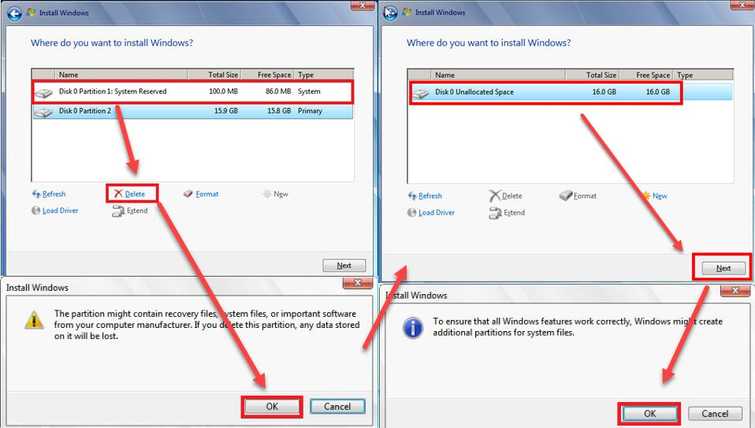
If all the components are in good condition or you had replaced a bad HDD please reinstall a new Windows 10. It is possible that this Windows 10 blue screen driver_irql_not_less_or_equal could be caused by a damage Windows component.
- Insert the Window installation DVD or USB.
- A message will appear “Press any key to boot from CD or DVD…”, press any key to boot from the Window installation CD/DVD or USB.
- A Windows will appear, select your language, time and keyboard, and click Next.
- Click Install Now.
- Click I accept the terms of the license, and then click Next.
- Click Custom (Advanced).
- Select the partition, and click Delete. NOTE: Delete all partition.
