What is Windows error 651?
Windows error 651 is an error that usually occurs when you try to establish an internet connection using Point to Point Protocol over Ethernet (PPPoE) connections. PPPoE remotely connects multiple PC users on an Ethernet local area network. It may occur because of various reasons, such as the incorrect Internet and IP configuration or the network card driver issue.
You may see an error message like, "Error 651: The modem (or other connecting device) has reported an error. And the message is generally titled with Connection Failed with Error 651." The error has been reported by users of Windows 10, 8.1, 8, and 7.
How can you fix****Windows error 651?
Some of the common fixes include:
- Checking the LAN or wifi driver
- Checking your network configuration
Please see our in-depth walk-through solutions below.
1. Check LAN driver or Wifi driver
Windows error 651 could be caused by your LAN driver or Wifi driver not yet being installed. You may want to install the necessary driver. Check LAN driver or WiFi driver installed, see steps below.
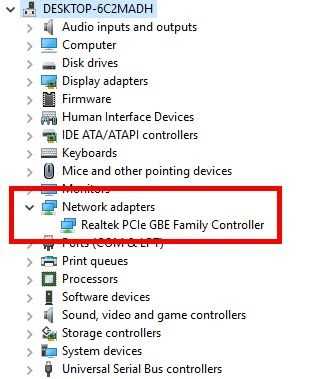
NOTE: If your computer has no internet connection, use another device and then copy it to your desktop.
- Option 1: Click Windows Start then type Device manager and then press Enter key.
Option 2: Right-click Windows Start and click Device manager. - Select Network adapters.
- Check if it has a yellow exclamation point, download and install the driver, and then restart.
- Then, check the LAN port LED lights are blinking. If not, please see below.
- Reconnect the RG45 to both sides, computer and router.
- Make sure your UTP cable is in good condition.
- Check if the Router detects the cable by checking the port LED indicator.
- If you're using WiFi, look for a place with a good signal.
2. Check your Network Configuration
Windows error 651 could also be caused by your network configuration. If you are on a private network such as office and school campus, please call the IT administrator to assist you. If not, see below.
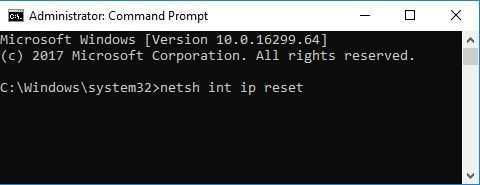
- If you're using an ethernet cable, make sure it is properly connected to the modem router and to your computer.
- If you're using WiFi, make sure you are receiving a strong WiFi signal.
- Try to turn off your modem router for at least three minutes to establish a new connection.
- Make sure your IPv4 is set to obtain or configure it manually so that is compatible with the network IP. You could also reset it. Please see below.
Reset IP
-
Option 1. Click Windows Start then type CMD, right-click Command prompt and select Run as Administrator.
Option 2. Right-click Windows Start and select Command prompt (Admin). -
Type "netsh int ip reset" and press Enter key.
-
Then, restart your Computer.

