Windows error code 1 happen when your computer does not have the most updated or correct drivers installed for a peripheral piece of hardware such as printer, scanner or other external device.
1. Install or Update Driver
Windows error code 1 "the Device is not Configured Correctly" could be caused by hardware driver is not install. You may want to install the driver first before using it. Also, if the driver is damaged or out of date, please update or reinstall the driver. See instructions below.
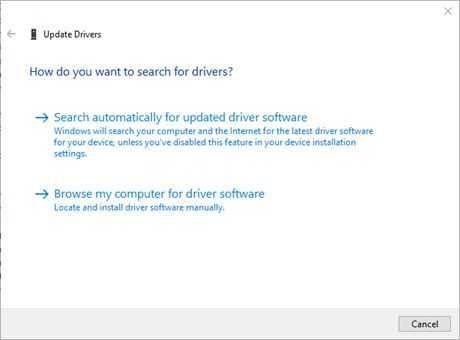
Option 1. Use Windows Update-driver
If you want to let Windows look for your driver use the steps below.
- Make sure you are connected to the internet.
- Right-click Windows Start, select Device Manager.
- Expand Other Device then right-click Unknown Device or the device with an error and select Update Driver. Also, the process can be used to update all your driver.
- Select Search automatically for updated driver software. Windows will search and install the driver for you.
Option 2. Download and install a driver
If you do not know your hardware model, use the instructions below. However, if you do know the exact model of the hardware, use it as a keyword for Google.com and Bing.com.
- Right-click Windows Start, select Device Manager.
- Expand Other Device then right-click Unknown Device and select Properties.
- Click Details tab, use Hardware it as a keyword to search for the driver on the Web.
- Download and install the appropriate driver for your device.
2. Do a Windows Update
Windows error code 1 “the Device is not Configured Correctly” due to the same caused stated in solution 1, can also be fixed by doing a Windows Update,
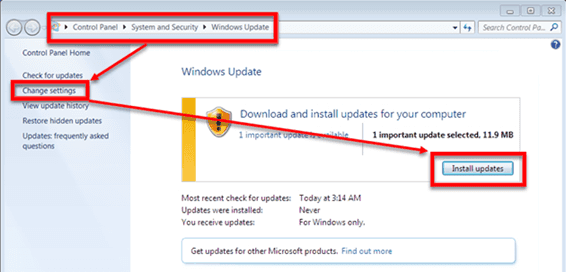
For Windows 7
Go to Control Panel ==> System and Security ==> Windows Update ==>**Install Updates.
**
For Windows 8
Click Windows Start, type Check for updates and select **Check for updates.
**
For Windows 10
Click Windows Start, type Check for updates and press Enter key.
3. Change Region settings to United States
"Windows Store error code 1" might be due to your Region & Language Settings. Try changing it and check if your Windows Store is working. Also, make sure your Windows Update is up to date.
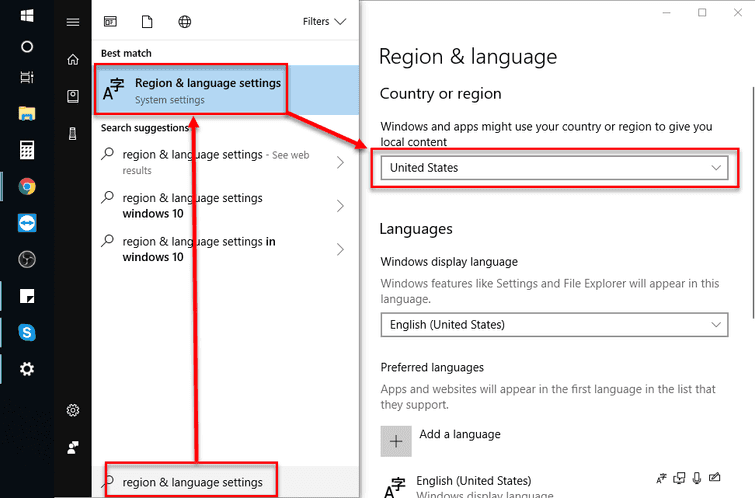
- Click Windows Start logo.
- In the search bar, type "Region & Language Settings" and then press Enter key.
- In the Region & Language window, change Country or region to United States.
