What is 'Windows installer error 1605'?
Windows installer error 1605 is an error that usually occurs when you start Microsoft Office Word 2003. It may occur when there is an issue with a template in the Startup folder of Word.
Users may see the following error message, "Word can't display the template used in this document. Word cannot install the necessary files due to Windows Installer error 1605. This action is only valid for products that are currently installed."
How can you fix 'Windows installer error 1605'?
Some of the solutions to this error include:
- Enabling Windows Installer service
- Deleting temporary files
Please see our in-depth walk-through solutions below.
1. Enable Windows installer service
Windows installer error 1605 may occur when Windows installer service is disabled. See instructions below to enable it.
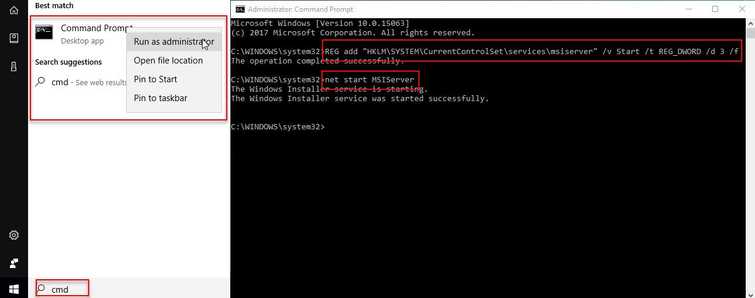
Option 1. Enable the Windows Installer Services
- Click Windows Start, type in CMD.
- Right-click Command Prompt and select Run as Admin.
- In the Command Prompt, type or copy and paste, REG add "HKLM\SYSTEM\CurrentControlSet\services\msiserver" /v Start /t REG_DWORD /d 3 /f
- Then press Enter.
- Then type in or copy and paste, net start MSIServer
- and Restart your PC.
- Now, try installing your software or updating your Windows.
Option 2. Register the Windows Installer Services again
- Click Windows Start, type in CMD.
- Right-click Command Prompt and select Run as Admin.
- In the Command Prompt, type or copy and paste, msiexec /unregister and then press Enter.
- Then, type in or copy and paste, msiexec /regserver and then press Enter.
- Restart your PC.
- Now, try installing your software or updating your Windows.
2. Delete the Temporary Files
Windows installer error 1605 could also appear when installing Microsoft Office, including MS Word and MS Outlook. The error may be caused by Temporary Files (cache). Temporary Files can be deleted by restarting the computer, but you could also use the instruction below or see it here on YouTube how to delete it
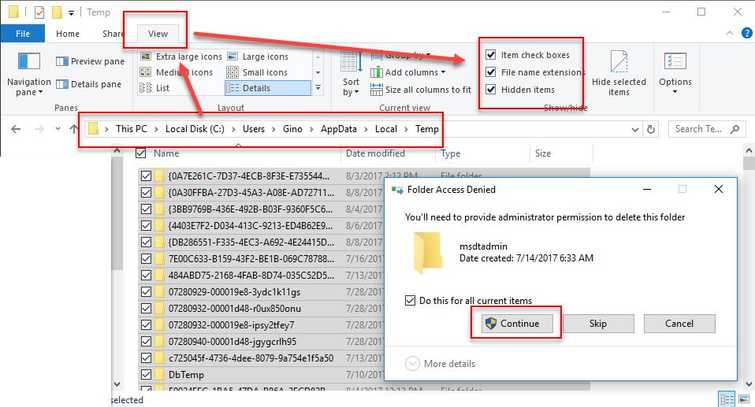
- Press Ctrl key + E key.
- Go to C:\Users\username.
- Click view tab, check the checkbox Hidden items.
- Open AppData\Local\Temp.
- Crtl + A key, then right the highlighted files, and select Delete.
- Click Continue to confirm.
Disk Cleanup Wizard could also delete temp file. To use Disk Cleanup, watch it here on YouTube.
