What is 'Windows Installer error 90'?
Windows Installer error 90 is an error that may occur during program installation, while a Microsoft-related program is running, during Windows startup or shutdown, or even during the installation of the operating system. The error may be due to incompatibility, a corrupt program or an incomplete installation issue because of a recent update. It may also occur as a result of a cluttered Windows registry or faulty entries of non-existent programs, which may be caused by improper uninstalling of software.
Other possible causes also include incorrect user input and accidentally deleted files from the registry. The error has been reported in Windows 10, 8, 7, Vista and XP.
How can you fix 'Windows Installer error 90'?
Some of the common fixes include:
- Setting Windows Installer Service to manual
- Checking that the software is not already installed
- Deleting the Temporary Files
Please see our in-depth walk-through solutions below.
1. Set Windows Installer Service to manual
Windows installer error 90 may be caused by Windows Installer Service being stopped or disabled. See steps below to enable it.
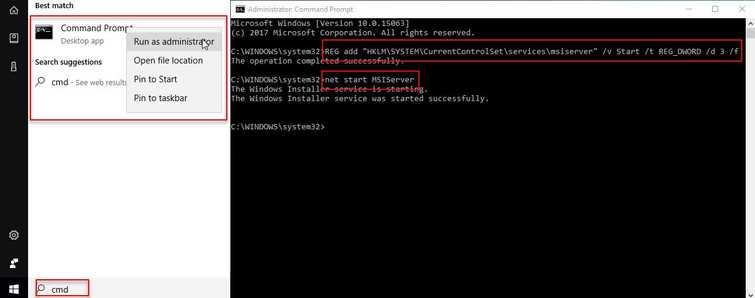
- Option 1: Click Windows Start, type in CMD then right-click Command Prompt and select Run as Admin.
Option 2: Press Windows Logo key + X key or right-click Windows Start and select Command Prompt (Admin). - In the Command Prompt type in or copy and paste, REG add "HKLM\SYSTEM\CurrentControlSet\services\msiserver" /v Start /t REG_DWORD /d 3 /f
- Press Enter.
- Then, type in or copy and paste, net start MSIServer
- Restart your PC.
- Now, try installing your software or updating your Windows.
2. Check if the software is already installed
Windows installer error 90 may appear in Windows 10 when you are installing a software that is already installed. Please go to Control Panel or Apps & Features and check for the software you're installing is already installed. If yes and it is not functioning correctly, please uninstall it first to avoid the error.
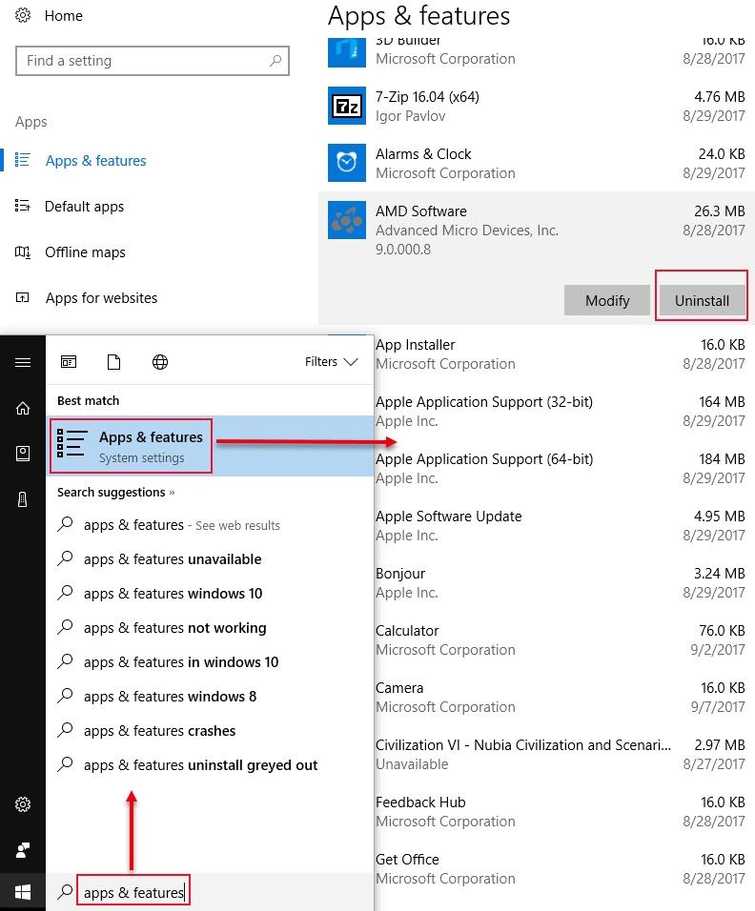
Check the Apps and to uninstall
- Click Windows Start, then type in apps & features and press Enter key.
- Look for the application you're trying to install.
- Click it, and select Uninstall and then restart your computer.
- Now try installing your application.
3. Delete the Temporary Files
Windows installer error 90 will also appear when a remnant of the software that is previously uninstalled is messing with the installation. Please restart your computer or manually delete the Temporary Files (cache). See instruction below or watch it here on YouTube.
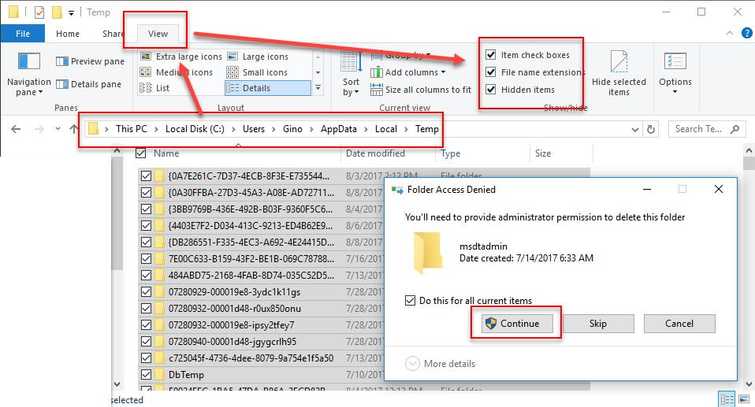
-
Press Windows Logo key + E key.
-
Go to C:\Users\username\
-
Windows 8 and 10: Click View tab, check the checkbox Hidden items.
Windows 7: Click ATL key + T key, select Folder Options. Enable Show hidden files, folders and drivers then click Apply and OK. 4. Open AppData\Local\Temp 5. Crtl + A key, then right the highlighted files, and select Delete. 6. Click Continue to confirm.
Disk Cleanup Wizard could also delete temp file. To use Disk Cleanup, watch it here on YouTube.
