What is error message 'Windows installer package' on iTunes?
Windows installer package is an error that usually occurs when you try to reinstall iTunes, iCloud for Windows, or other Apple-related software on your computer. If you have any of these previously installed, and then uninstalled, certain parts of the software may not have uninstalled correctly and may be causing the error. The error may also occur when you first try uninstalling the software.
You may see the error message, "There is a problem with this Windows Installer package. A program required for this install to complete could not be run. Contact your support personnel or package vendor."
How can you fix**'Windows installer package' on iTunes?**
Some of the common fixes include:
- Uninstalling the iTunes associated application
- Running MicrosoftProgram_Install_and_Uninstall.meta
Please see our in-depth walk-through solutions below.
1. Uninstall iTunes associated application
Windows installer package error on iTunes may be caused by remaining iTunes associated application such as iCloud and Quicktime. You may want to follow the steps below to successfully install iTunes.
Step 1. Uninstall the following software in your Control Panel
Please follow the order below start from the top to bottom
- iTunes
- Apple Software Update
- Bonjour
- iCloud
- Mobile ME Control
- Quicktime
- Apple Application Support 32-bit
- Apple Application Support 64-bit
- Apple Mobile Device Support
Step 2. Checking for remaining unwanted files.
- For Windows x64, go to C:\Program Files and C:\Program Files\Common Files (64bit)
- For Windows x32, go to C:\Program Files (x86) and C:\Program Files (x86)\Common Files (32bit)
Step 3. Open Recycle bin and delete all deleted files.
Step 4. Update Windows and Microsoft NET FrameworkCheck this link here for the Microsoft NET Framework
Step 4. Download and install the latest version of Tunes
2. Run MicrosoftProgram_Install_and_Uninstall.meta
Windows installer package error on iTunes may be caused remaining iTunes associated application such as iCloud and Quicktime. You may want to run MicrosoftProgram_Install_and_Uninstall.meta to assist in uninstalling and installing the application. According to Microsoft, the software could fix the following:
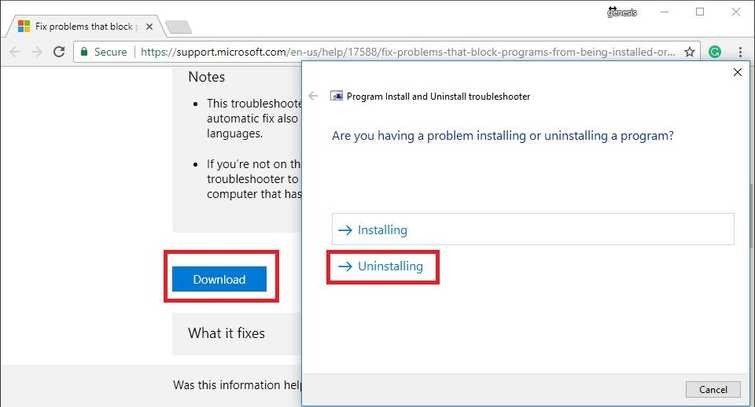
- Corrupted registry keys on 64-bit operating systems
- Corrupted registry keys that control the update data
- Problems that prevent new programs from being installed
- Problems that prevent existing programs from being completely uninstalled or updated
- Problems that block you from uninstalling a program through Add or Remove Programs (or Programs and Features) in Control Panel
You may download the software using this link here. Then see the instruction below.
- Run MicrosoftProgram_Install_and_Uninstall and then click Next.
- Select uninstalling a program and then select Uninstalling.
- Select the program that you want to uninstall and click Next.
- If asked if you want to Uninstall and cleanup, select "Yes, try to uninstall." Wait until it finished.
- If a message. "Troubleshooting is complete" is prompt, close the MicrosoftProgram_Install_and_Uninstall.
- Then repeat from step 1 until you have uninstalled all iTunes related applications.
- When done uninstalling all applications, reinstall iTunes and related applications.

