Windows store error code 0x80072efd is an error can either be caused by the third party program or the network configuration.
1. Turn off Third-party Software
Windows Store error code 0x80072efd may be caused by a third-party software such as antivirus, firewall, and VPN, which could block you from communicating properly to the Windows Store Server. You may want to disable temporarily the third-party software. See instructions below.
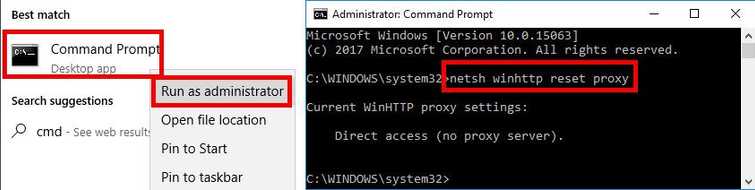
To reset Proxy and turn off Firewall
- Click Windows Start, and type in CMD.
- Right click Command prompt, and run as administrator.
- Type in the Command prompt netsh winhttp reset proxyand press Enter.
- Turn off Firewall by going to Control Panel ==> System and Security ==> Windows Firewall ==> Turn Windows Firewall on or off.
- Select turn off Windows Firewall.
- Restart and try Windows Store.
Running clean boot to disable third-party firewall, antivirus, and software
- Click Windows Start, type in msconfig and then press Enter.
- At the General tab, select Selective Startup.
- Uncheck the Load startup items.
- Go to Services tab, check Hide all Mircosoft services and then click Disable all.
- Click Apply, then click OK and click Restart.
- Try Windows Store.
2. Run Anti-virus
Windows Store error code 0x80072efd could be due to a malicious software interfering the Windows Store communication to Windows server. It can be fixed by scanning your PC with an updated antivirus. Please do a full scan to your computer using.
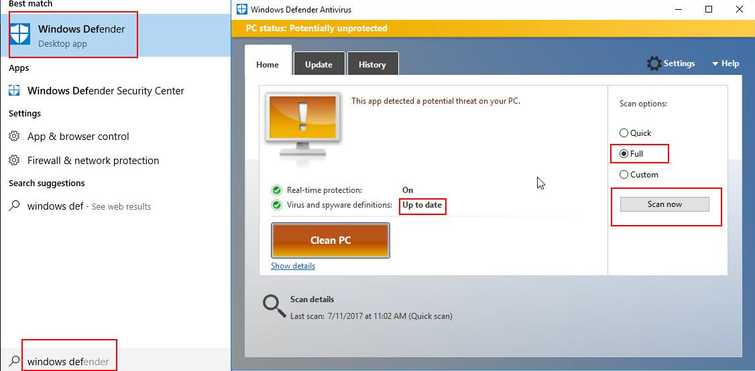
Windows defender, please see below. NOTE: You may use 3rd party Antivirus.
- Update and run Windows Defender.
- Do a full scan to eliminate Malware.
- Run Windows Store. NOTE: It is recommended to disable third party Antivirus before updating Windows.
3. Check Internet Connection
Windows Store error code 0x80072efd may also be caused by your home network or your internet service provider (ISP). However, If you are under a private network call the IT administrator. To confirm, please see below.
- Restart your PC and modem router by unplugging both devices from the outlet for at least three minutes to refresh the connection.
- Check if you could connect to the internet using your mobile phone or another computer. If not, call your ISP. If yes, proceed below.
- Check your internet speed by accessing speedtest.net. If it is far from normal, call your ISP.
- If it is good, temporarily disable your firewall, antivirus, and proxy server.
- Then try again.
