What is 'Xbox 360 playback error'?
"Xbox 360 playback error" is an error that may occur when the video format is not supported by the console or the content is protected by Digital Rights Management.
How can you fix 'Xbox 360 playback error'?
Some of the common fixes include:
- Doing a system update
- Checking payment or rent
- Clearing the system cache
Please see our in-depth walk-through solutions below.
1. Do a System Update
"Xbox 360 playback error" may imply that the video format is not supported by the console. Try to check for a system update. An update patch might able to play the said video.
Also, check the video if it is protected by Digital Rights Management. Due to Digital Rights Management, playback can only be done by a specific device such as metered or rented video that is controlled by a server.
2. Check Payment or Rent
“Xbox 360 playback error” may also indicate that the video payment did not go through or the rent is already expired. Verify if the video has been paid, or the rented duration is not yet expired.
However, if the video is verified paid and won't play try to delete the Xbox cache as seen in Solution 3. If the deleting the cache does not work, request a refund. The video could have been deleted from its server or the video has a server problem.
3. Clear the System Cache
“Xbox 360 playback error” may also involve a problem with the console storage cache. Deleting it may fix the video playback error.
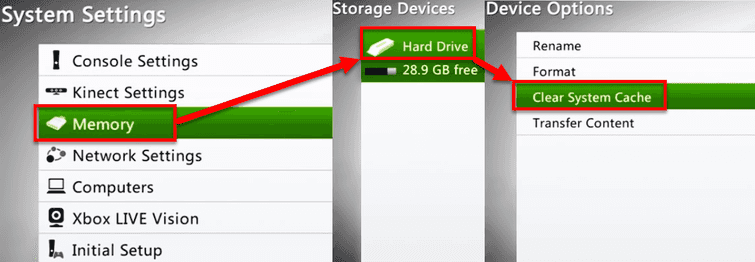
- Click the Guide button on the controller.
- Navigate to Settings >> System Settings.
- Select Memory or Storage.
- Highlight any of the storage, and press Y on the controller.
- Select Clear System Cache.
- Yes to confirm.
- Turn off the console.
- Unplug the console for at least three minutes.
- Play the video.
If the error persists, ask for a refund.

