What is Xbox error 0x89231806?
Xbox error 0x89231806 is an error that occurs when the internet connection between your console and the other party members is failing when trying to start or join a party.
How can you fix Xbox error 0x89231806?
Some of the solutions to this error include changing the Network Address Translation (NAT) settings, setting your network configuration to static, turning on Language and Location, and turning the energy saving mode on.
Please see our in-depth walk-through solutions below.
1. Change the Network Address Translation (NAT) settings
The NAT setting may be set to moderate or strict causing the Xbox error 0x89231806. Change the NAT type to Open may help you avoid the party error 0x89231806.
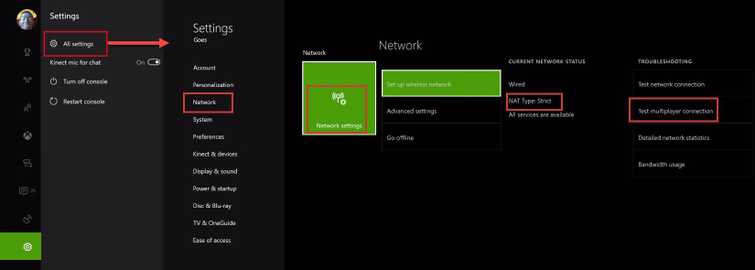
-
Go to **Settings >>****Network >>**Test multiplayer connection.
-
Nat type should change to Open. Click Test multiplayer connection, until it changes.
-
See if it helps.
2. Set your Network Configuration to Static
Xbox party error 0x89231806 may trigger when the internet connection is unstable. To fix the error 0x89231806, reconnecting to the internet may help. Reconnecting can be done by accessing the Xbox One **Settings >>**Network and then select Go offline. Let it stay offline for at least three minutes then reconnect. Another way is to power down the console including the router/modem for at least three minutes.
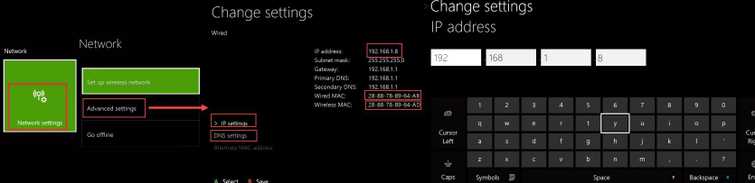
If resetting internet connection did not help, setting the network configuration to static may help. Static connection improves the connection stability of the Xbox One to the router/modem. This can be done in the router/modem watch it here on YouTube or in your Xbox One network settings using the guide below.
NOTE: If you’re using Wireless connection use Wireless MAC address, otherwise use Wired Mac address.
- Go to Xbox One Network setting.
- Select IP setting then select Manual and then input the IP address.
- Select DNS Setting then select Manual and then input the DNS.
Google Public DNS is free. 8.8.8.8 and 8.8.4.4
3. Set Language & Location
Another possible reason why Xbox One error 0x89231806 appears is when the Xbox One location setting is different from your physical address. This may cause server desynchronized result to error 0x89231806. Check the Language & Location settings, and correct the location to avoid the error. Make sure you are signed in before doing any changes.
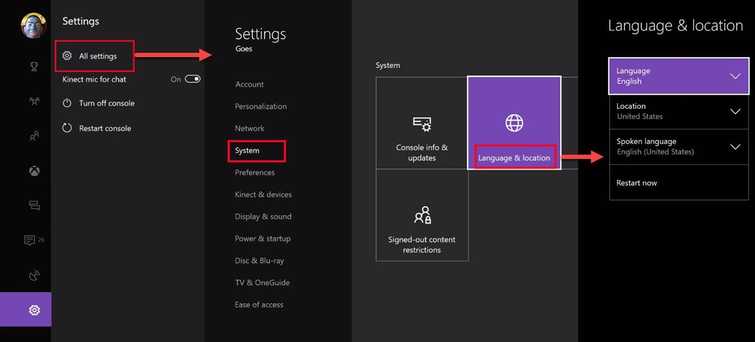
Language & Location
-
Go to **Settings >> All Settings >> System >>**Language & location.
-
Select the Location.
-
Please select the country where you live.
-
Restart the console to apply the changes.
4. Turn on Energy Saving mode
Turning on Energy Saving mode may also help the console avoid Xbox One error 0x89231806. By default, the Xbox One uses Instant-on mode. If Xbox One is turn off during Instant-on mode, Xbox set itself to standby or hibernate to allow booting immediately. As a result, it stores too much cache. Cache is a temporary data and is commonly causing a problem when is it corrupt or won't synchronize with the current data. To fix this see enable Energy Saving mode, see guide below.
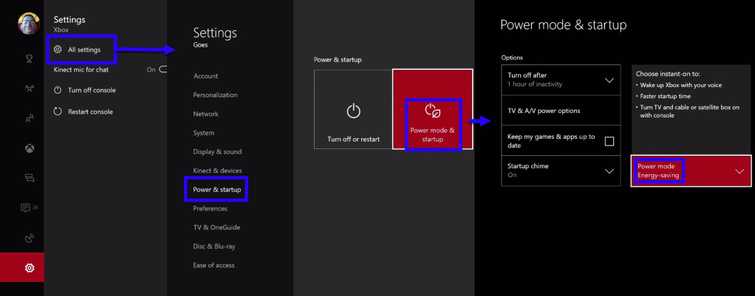
Turn on Energy Saving mode
-
Go to **Settings >>**Power & Startup >> Power Mode.
-
Enable Energy-saving option.
-
Power down Xbox One to flash the cache.
-
See if it fixes the error 0x89231806.

