What is Xbox Live error code 80072ef3?
Xbox Live error code 80072ef3 is an error that usually occurs when attempting to sign in to Xbox Live on your Xbox 360 console. The error may indicate that there is a network connection issue, a corrupted data on the hard drive of your device, or even an unpaid balance with the subscription.
You may see an error message "Can't sign on to Xbox Live."
How can you fix Xbox Live error code 80072ef3?
Some of the solutions to this error include:
- Clearing the cache
- Deleting the corrupt file
- Checking the internet connection
Please see our in-depth walk-through solutions below.
1. A Potential
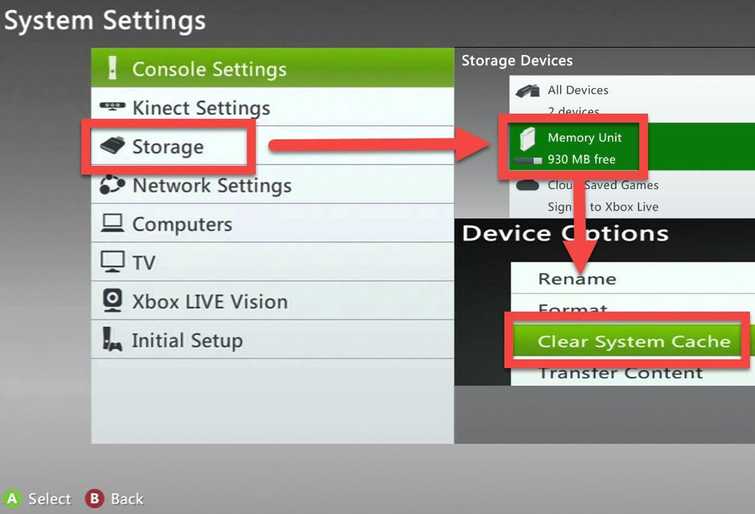
Solution 1. Clear the cache
Before applying any solution, please check your account if you have a pending balance. Please pay it if you have, because according to Microsoft, "If you have a payment option tied to a subscription that has an outstanding balance, you'll have to settle the balance owed before you can make a purchase on your Xbox console."
Xbox error code 80072ef3 appears in both Xbox live and Xbox 360, the cause of this problem is due to cache, corrupt data, and network problem. There are two ways to clear the cache. First, hard press the power button and let the console power down for at least 3 minutes. Second, Go to Settings Tab >>System Settings >> Select Storage, clear the cache of the all storage device.
2. Delete the corrupt file
Same as the cache, if the Xbox detects a corrupt file it sends an error message 80072ef3. The corrupt file must be deleted.
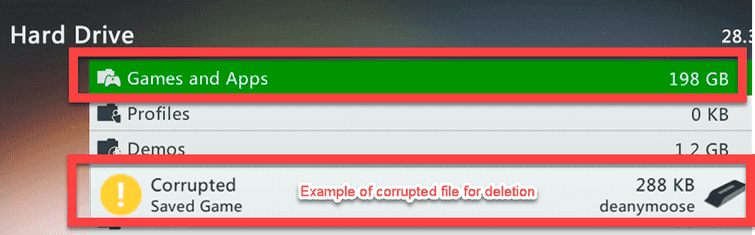
- Press the Guide button on your controller.
- Go to Settings Tab, select System Settings.
- Select a storage device.
- Select Games and Apps.
- Look for a corrupt game in the saved files. Delete it if you found any.
3. Check Internet connection
Xbox Live error code 80072ef3 may also be caused by an intermittent internet connection. You may want to check your home network and your internet service provider connection (ISP), see below.
- Turn off then unplug for at least three minutes, your Xbox One and modem router.
- Check speedtest.net using other devices that could open a browser. If the internet connection is not normal, call the ISP.
- Remove from the network devices that are connected to the modem/router that may use a high amount of bandwidth as such PC that undergoes an update.
- Use ethernet cable that WiFi. If the cable is not available, make sure the WiFi signal in the area is strong.
- Disable any firewall or security in the router to prevent Xbox Live error code 80072ef3.
- Change DNS to bypass some security.
Go to All Settings >> Network >> Network settings >> Advanced settings >>DNS Settings >> Manual.
Primary DNS: 8.8.8.8
Secondary DNS: 8.8.4.4
