What is Xbox One error 0x87e00064?
Xbox One error 0x87e00064 is an error that usually occurs when a game is simultaneously installed from the store and the disc.
How can you fix Xbox One error 0x87e00064?
Some of the solutions to this error include installing the game when your internet is stable, installing the game using the Xbox Store, and deleting the cache and saved files related to it, which may have been corrupted.
Please see our in-depth walk-through solutions below.
1. Install when Internet is stable
Xbox One error 0x87e00064 may occur when you're installing a game using a game disc but it fails due to a slow internet connection. Some games disc installer requires you to be online to completely install the game. If you have an internet connection problem, the installation will fail when it could not successfully download the required additional files from the game server.
NOTE: Some disc installer just downloads the game update. You might want to install the game while your Xbox is offline or not connected from the internet, and it may fix the problem.
To verify if you have an internet connection problem, you might want to visit a website speedtest.net. That site will stress test your internet download and upload speed. If the download and upload speed results are far from your Internet service provider subscribed speed, you might want to call your ISP. Or, you might want to try installing the game at night where there is less internet traffic.
If your internet speed is near or beyond your subscribed speed but fails to install the game, someone in your home network might be using too much bandwidth. You might want to try later. Or if you're using a WiFi setting, make sure your Xbox One is receiving strong WiFi signal. You might want to use ethernet cable because it is more stable than the WiFi.
Another thing is when your game requires downloading a single large file, you might want to install and leave it overnight.
2. Install the game using Xbox Store
If your game disc has physical damage, Xbox One error 0x87e00064 may occur. You might want to install using the Xbox Store. Then, after the installation use the game disc when playing.
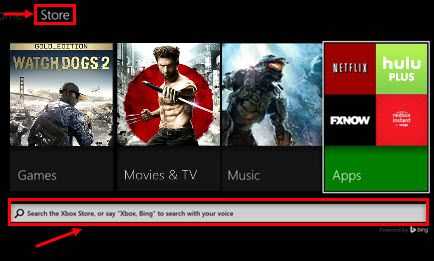
- Go to Xbox Store.
- Use the Search bar.
- Type in the name of the game then install.
- Wait for the console to finish downloading and installing the game.
- If the installation is complete, insert your game disc and play.
3. Delete cache and save file
If this game was uninstalled, a cache or a saved game related to the game you are installing might be causing the Xbox One error 0x87e00064. Corrupted saved files may also cause the error. You might want to delete it all.
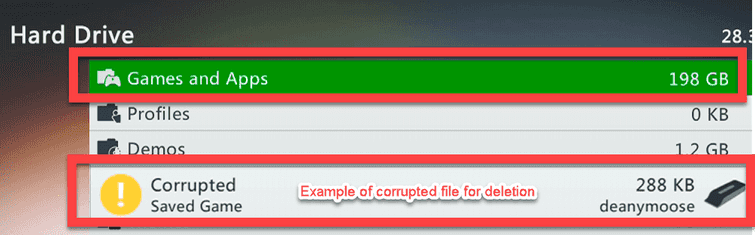
Delete saved files
- Press the Guide button on your controller.
- Go to Settings Tab, select System Settings.
- Select a storage device.
- Select Games and Apps.
- Look for a corrupted game saved files.
- Delete it if you found any.
Delete cache
- Press the Guide button on your controller.
- Go to Settings Tab, select System Settings ==> Select Storage.
- Select any of the listed storage device press Y on the controller.
- Select Clear System Cache.
- When prompted with a confirmation, select Yes.
Then turn off your Xbox One unplug it for at least 30 seconds to flush out the memory cache. Turn it on and install the game using the game disc.

