What is 'Xbox One error code 0x8027025a'?
Xbox One error code 0x8027025a is an error that usually occurs upon signing in or when opening an Xbox One app. The error may occur for a number of possible reasons including a sign-in issue with your profile, the application failed to load in the expected time, or there is a temporary problem with the Xbox Live service.
How can you fix 'Xbox One error code 0x8027025a'?
Some of the common fixes include:
- Checking Xbox Live server
- Restarting the application or console
- Testing the hard disk drive (HDD)
Please see our in-depth walk-through solutions below.
1. Check Xbox Live server
If "Xbox One error code 0x8027025a" appears when signing in, the Xbox live server may be overwhelmed with the client requests. It is also possible that the Xbox Live server is currently undergoing server maintenance. To confirm, see link here.
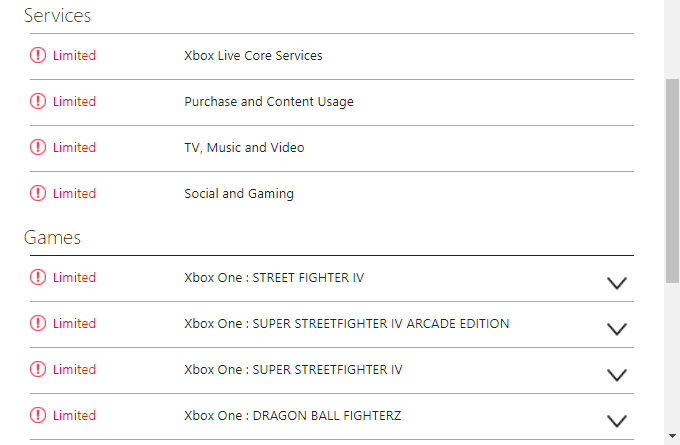
If it has limited access or is down, wait for the server to recover.
2. Restart the Application or the Console
If “Xbox One error code 0x8027025a” appears when running an application, it could mean that the application did not load in the time expected. If this happens, simply restart the application or hard restart the console.
Hard Restart
- Press and hold the power button for at least 10 seconds until the console shuts down.
- Unplug the console from the power source.
- Wait for three minutes, plug it back.
- Turn on the console.
- Re-run the application.
3. Test the hard disk drive (HDD)
If “Xbox One error code 0x8027025a” still persists when opening an application, the cause of this problem may be due to a faulty HDD. Test the HDD to confirm using the steps below.
- Remove the HDD of the console.
- Connect the HDD to a desktop computer
- Make sure the HDD is detected, if not it could be defective.
- If detected, check this video tutorial on how to test the HDD on YouTube.
If the HDD is found defective, order a new one or send the console to the Xbox service center.

