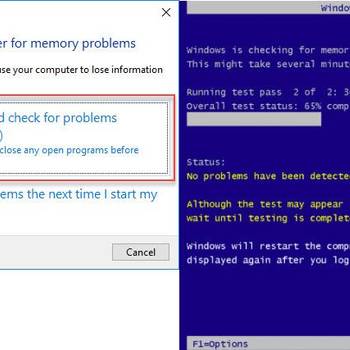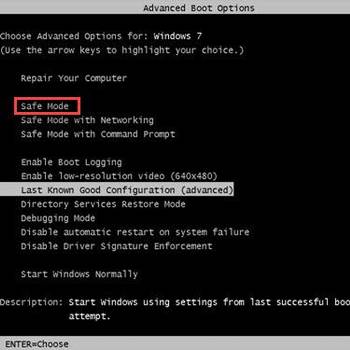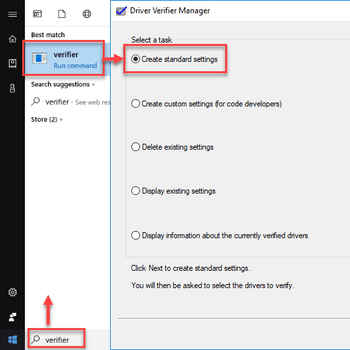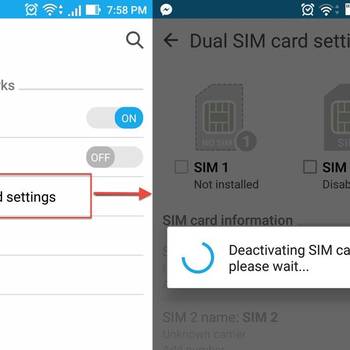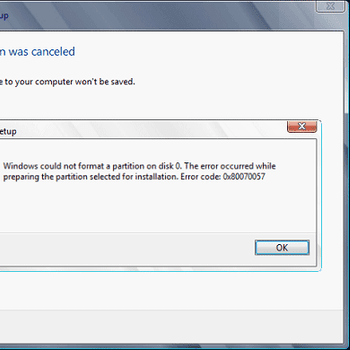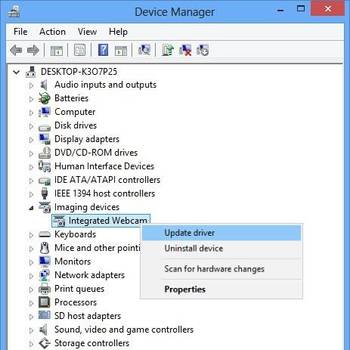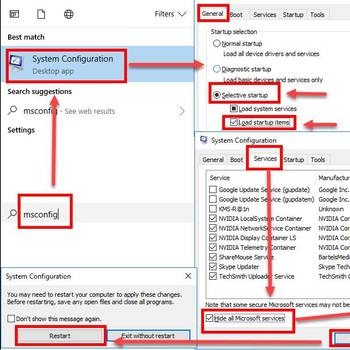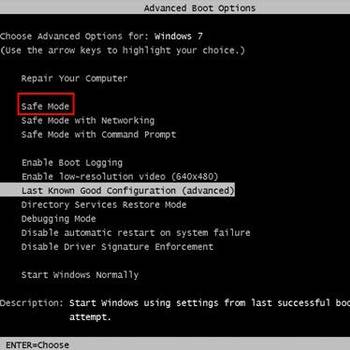Hardware error codes are codes that are displayed when there is a hardware error. These codes can be caused by a variety of things, including faulty hardware, incorrect drivers, or incompatible hardware. Hardware error codes can be difficult to troubleshoot, as they can be caused by a variety of things. However, if you are able to narrow down the cause of the hardware error code, you may be able to fix the problem.
![CPU fan error]() Hardware ProblemCPU fan errorCPU fan error is an error that usually occurs when you boot up your computer. Basically, it indicates that the basic input/ output system (BIOS) has detected that the CPU fan is malfunctioning.
Hardware ProblemCPU fan errorCPU fan error is an error that usually occurs when you boot up your computer. Basically, it indicates that the basic input/ output system (BIOS) has detected that the CPU fan is malfunctioning.![Uninstall Driver]() HardwareWindows 10 blue screen critical structure corruptionWindows 10 blue screen critical structure corruption is an error that usually occurs when critical kernel code or data corruption is detected by the kernel.
HardwareWindows 10 blue screen critical structure corruptionWindows 10 blue screen critical structure corruption is an error that usually occurs when critical kernel code or data corruption is detected by the kernel.
![Reconnect Sim or Reactivate Sim]() HardwareGoogle pixel error 38Google pixel error 38 is an error that usually prevents you from sending text messages from your Android phone.
HardwareGoogle pixel error 38Google pixel error 38 is an error that usually prevents you from sending text messages from your Android phone.![Reformat Hard drive]() HardwareWindows Update error code 0x80070057 (Win 10 & 7)Windows update error 0x80070057 is an error that usually occurs when an update to Windows has gone wrong and has failed to install.
HardwareWindows Update error code 0x80070057 (Win 10 & 7)Windows update error 0x80070057 is an error that usually occurs when an update to Windows has gone wrong and has failed to install.
![Reconnect Sim or Reactivate Sim]() HardwareAndroid error while searching for networks"Android error while searching for networks" is an error that usually occurs when the phone could not connect to the network provider.
HardwareAndroid error while searching for networks"Android error while searching for networks" is an error that usually occurs when the phone could not connect to the network provider.![Install or Update driver]() HardwareWindows 10 internal camera error 0xA00F4244 (0xC00D36D5)Windows 10 internal camera error 0xA00F4244 (0xC00D36D5) is an error that usually occurs when you don't have a webcam and try to open the Windows 10 Camera app. If you have a webcam, the error may still occur due to a broken or loose camera connection cable, missing or wrong drivers, and third-party software that may be blocking the access to the camera.
HardwareWindows 10 internal camera error 0xA00F4244 (0xC00D36D5)Windows 10 internal camera error 0xA00F4244 (0xC00D36D5) is an error that usually occurs when you don't have a webcam and try to open the Windows 10 Camera app. If you have a webcam, the error may still occur due to a broken or loose camera connection cable, missing or wrong drivers, and third-party software that may be blocking the access to the camera.
![Perform a clean boot]() HardwareiPhone error 2005iPhone error 2005 is an error that usually occurs when there is a hardware failure.
HardwareiPhone error 2005iPhone error 2005 is an error that usually occurs when there is a hardware failure.![Uninstall the Driver]() HardwareWindows blue screen on startupOur indepth review finds that Windows blue screen on startup is an error caused by both hardware and software issues and it is a serious problem that causes your computer to shut down or restart unexpectedly.
HardwareWindows blue screen on startupOur indepth review finds that Windows blue screen on startup is an error caused by both hardware and software issues and it is a serious problem that causes your computer to shut down or restart unexpectedly.
1. Reboot the computer
Rebooting a computer is the first step in resolving common Hardware error codes. Rebooting clears any temporary files that may have been created and repairs any damaged files. To reboot a computer:
- Shut down the computer.
- Remove the battery or unplug the power cord.
- Wait 10 seconds.
- Plug in the power cord.
- Press the power button to restart the computer.
2. Check all cables and connections
The steps to Check all cables and connections in order to fix common Hardware error codes are as follows:
- Confirm that all cables are plugged in properly and are not loose.
- Look for any areas where the cables might be damaged.
- Check for any indications of overheating, such as heat coming from the device or cables.
- Check for any signs of corrosion, such as metal on metal contact.
- Check for any signs of damaged or outdated wiring.
- Test the device to see if the error has been resolved.
3. Replace the defective part
In order to replace a part that has failed, the first step is to determine the part number. Once the part number is known, it can be found in the user manual or online. The part number can be found on the bottom of the part, on the label, or on the side of the part. Once the part number is known, it can be found on the bottom of the part, on the label, or on the side of the part. The next step is to locate the part in the hardware. The part may be in the hardware box, or it may be in a bag. The part may be in the hardware box, or it may be in a bag. The next step is to remove the old part. The old part may be removed by hand, or it may be removed using a tool. The old part may be removed by hand, or it may be removed using a tool. The next step is to install the new part. The new part may be installed by hand, or it may be installed using a tool. The new part may be installed by hand, or it may be installed using a tool.