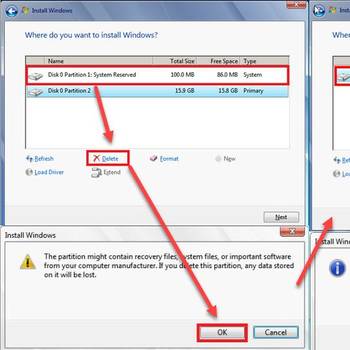There are a few common hardware problem error codes that can occur when using a computer. These include the blue screen of death (BSOD), a black screen, or a frozen screen. These errors can be caused by a variety of things, including hardware failures, driver issues, or simply a bad connection. BSODs are usually the result of a serious hardware issue, such as a failed hard drive or a faulty graphics card. Black screens can be caused by a variety of things, but are most often the result of an issue with the display connection or the display itself. Frozen screens can be caused by a variety of things, but are most often the result of an issue with the computer's CPU or RAM.
![Install Windows]() Hardware ProblemDell Error Code 2000 0142Error code 2000-0142 is a specific error code that occurs only on Dell computers. Dell's pre-startup assessment (PSA) tool will likely diagnose an error once startup fails. The error code indicates hard drive failure.
Hardware ProblemDell Error Code 2000 0142Error code 2000-0142 is a specific error code that occurs only on Dell computers. Dell's pre-startup assessment (PSA) tool will likely diagnose an error once startup fails. The error code indicates hard drive failure.![CPU fan error]() Hardware ProblemCPU fan errorCPU fan error is an error that usually occurs when you boot up your computer. Basically, it indicates that the basic input/ output system (BIOS) has detected that the CPU fan is malfunctioning.
Hardware ProblemCPU fan errorCPU fan error is an error that usually occurs when you boot up your computer. Basically, it indicates that the basic input/ output system (BIOS) has detected that the CPU fan is malfunctioning.
1. Check all cords and connections
- Unplug all cords from the target device.
- Look for any open ports on the target device.
- Look for any obstructions or debris in the ports.
- Check the cords for damage.
- Check for any bent or broken cords.
- Check for any damaged connectors on the target device.
- Check for any damaged wires on the target device.
- Check for any loose or missing screws on the target device.
- Check for any missing or damaged documentation or instructions for the target device.
- If necessary, replace any damaged cords, connectors, screws, or documentation.
2. Restart device
If you are getting an error code on your device, follow these steps to restart your device and fix the problem:
- Turn off your device by pressing and holding the power button for at least 8 seconds.
- Wait until the device has completely shut down.
- Hold the power button for at least 10 seconds to restart your device.
- If the problem still exists, you may need to take your device to a repair center.
3. Update device drivers
There is no one-size-fits-all answer to this question, as the steps necessary to update device drivers may vary depending on the specific issue you are experiencing and the version of the driver you are using. However, some general steps that may be helpful in resolving common Hardware Problem error codes include:
- Locate the specific driver you need to update and download it from the manufacturer's website or from a third-party source.
- Unzip the driver file and open the file in a text editor, such as Microsoft Word or a Notepad program.
- Locate the section of the driver file that contains the code that is causing the Hardware Problem error.
- Replace the code with a newer version of the code that is more up-to-date and compatible with your computer's operating system.
- Save the driver file and close the text editor.
- Restart your computer to apply the updated driver.
4. Run a virus scan
The steps to run a virus scan in order to fix common Hardware Problem error codes are as follows:
- Open the computer's operating system and access the computer's administrative tools.
- Click on the "VirusScanner" icon.
- In the "VirusScanner" window, click on the "Scan" tab.
- On the "Scan" tab, select the "Fix Hardware Problems" scan type.
- In the "Fix Hardware Problems" scan type window, select the "Check for Viruses" option.
- In the "Check for Viruses" option window, select the "All Files and Folders" option.
- Click on the "Scan" button to start the virus scan.
- When the virus scan is complete, click on the "OK" button to close the "Fix Hardware Problems" scan window.
- Close the computer's operating system and restart the computer.
Still not working? maybe try one of these options:
- Run a system file check
- Check for hardware conflicts
- Roll back recent changes
- Clean the registry
- Perform a clean boot
- Factory reset