What is 404 Not Found error?
404 Not Found error is an HTTP status code error that the website hosting server will typically generate when you try to follow a broken or dead link. It may mean that the page you are trying to reach could not be found on their server. The error may appear in any browser or operating system.
It may appear in different forms like, "404 Error", "HTTP 404", "Directory Not Found, and "The requested URL was not found on this server", to name a few.
How can you fix 404 Not Found error?
Some of the solutions to this error include clearing the cache, checking your internet connection, disabling the third-party extension, and adding the website to your trusted sites.
Please see our in-depth walk-through solutions below.
1. Clear cache
If the website you are accessing is correct, the “404 Not Found error” may occur due to a bad cache. Clearing the cache may fix the error. Steps below are provided or watch it on YouTube.
For Google Chrome link is here
- Open the browser.](https://www.errorsolutions.tech/wp-content/uploads/2018/03/404-not-found-error.png "RE: 404 Not Found error (Chrome, Explorer, Firefox, Edge)")
- Then press CTRL + SHIFT +DEL key, a clear browsing data window should appear.
- Change the time to “All time” or “From the beginning.”
- Then check all checkbox.
- Then, click “Clear Browsing Data.”
2. Check your internet connection
"404 Not Found error" could also be caused by internet connectivity issues. Try another device, such as mobile phone and access the website. If you could not access it, the website could be down or the web address is incorrect. Try to access other websites, if you successfully access it, your browser could be the problem. If not, turn off your modem router for at least three minutes and try again.
If the issue in your internet persists, call your internet service provider (ISP).
3. Disable or Remove third-party extension
“404 Not Found error” can also be caused by a third-party extension, which sometimes automatically configures the default settings of your browser. Disable or uninstall the unwanted extension, it may fix the error.
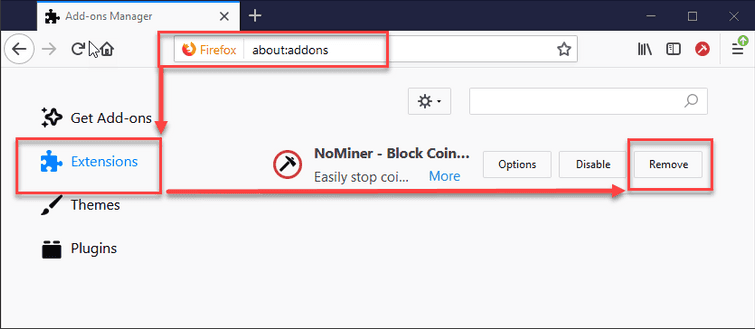
Mozilla Firefox
- Open Mozilla Firefox.
- Click Shift+CTRL + A keys, to open about:addons page.
- Click the Extensions.
- Disable or Remove all Extensions/ Add-ons.
Google Chrome
See it here on YouTube
- In Google Chrome address/search bar, type in chrome://extensions/.
- Uncheck the checkbox to Disable.
- Click the trash can icon to Remove.
4. Add the website to Trusted Site
If “404 Not Found error”occurs only on a specific website, it could be blocked. Add the website to your list of trusted sites in the Internet Option. To add a website to the Trusted site, see instruction below or watch the instruction on YouTube using the link here.
- Press Windows key + R key and type inetcpl.cpl and press enter.](https://www.errorsolutions.tech/wp-content/uploads/2018/03/404-not-found-error3.jpg "RE: 404 Not Found error (Chrome, Explorer, Firefox, Edge)")
- A window named Internet Properties will appear, then click Security Tab.
- Then click Sites.
- Add the site to the Add this website to the zone text box and then click Add.
- Then click Close and click OK.
- Try it again.
