What is Android error code 924?
Android error code 924 is an error that usually occurs when downloading larger applications on Google Play Store.
How can you fix Android error code 924?
Some of the solutions to this error include connecting to high-speed internet, clear Google Play Store cache, and restoring your device to its factory settings.
Please see our in-depth walk-through solutions below.
1. Connect to a High-Speed Internet connection
Intermittent and slow internet connection may Android error code 924. If you are having this problem, please see below.
- Restart your phone to refresh internet connection.
- Make sure that you are connected to the internet, with a high-speed and a stable internet connection.
- If you are using WiFi, make sure you are receiving the right amount WiFi signal.
- If you are using Data, make sure you are in a spot with a good signal.
- If the problem only arises when using your WiFi, try borrowing an Android phone to test your internet connection. If you could download without any problem, your phone WiFi module might be defective. However, if the WiFi hardware problem is a driver issue, please restore your Android phone to factory setting. Please refer to Solution 3.
- If the problem also arises with the borrowed Android phone, try turning off your modem router for 30 seconds, then turn it on and try again.
- If the problem still persists, please call your Internet service provider as they might undergoing some connectivity issues.
- If you do not have any problem with your internet connection but somehow your are encountering this error, it might be a Google Play Store application problem. Please refer to Solution 2.
2. Clear Google Play Store cache
Your Google Play Store might be desynchronized due to a problem with the cache, which may cause Android error code 924. Please delete the cache so it will be refresh and updated. See instruction below or watch it here on YouTube.
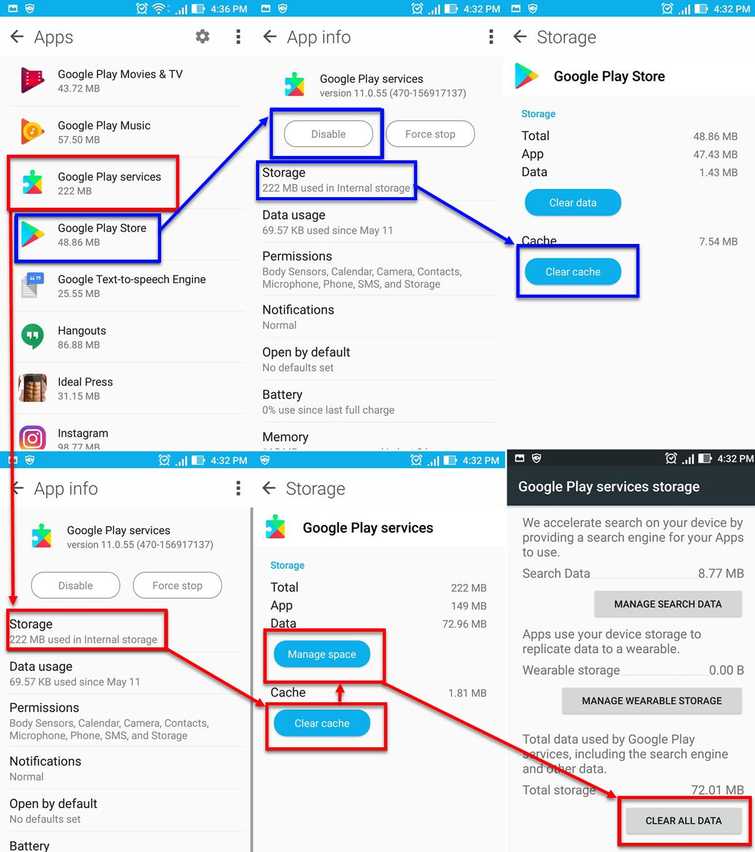
- Disconnect to your internet connection.
- Go to settings.
- Look for Application.
- Look for Google Play Store and press Disable/Force to stop.
- Press clear cache and press Delete to confirm.
- Now, back to application look for Google Play Services.
- Go to storage and press clear cache.
- Then press Manage storage, then press Clear All data, and then press OK to confirm.
- Restart the device
- Now reconnect to your internet connection.
- Run Google Play Store accept the terms.
- Then download the apps you want to install.
3. Restore Device to Factory Settings
If the cause of the Android error code 924 is your WiFi module, please restore your Android phone to its factory settings. It could be a WiFi module driver problem only, which causes intermittent or slow internet connection. Please see below for the guide.
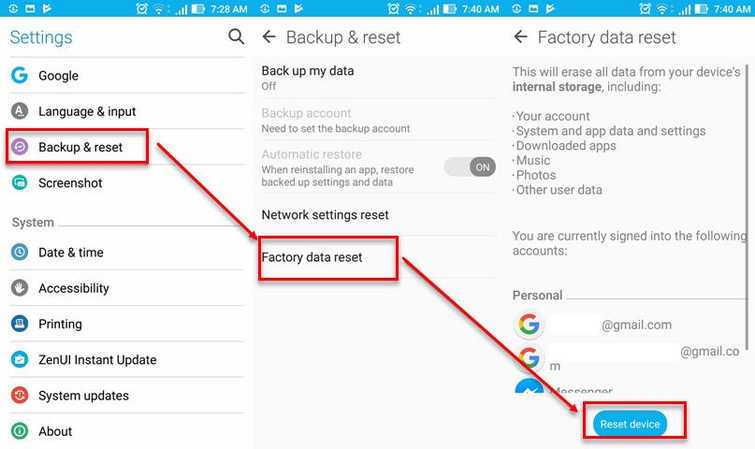
- Go to Setting.
- Look for Back& Reset and press it.
- Press Factory data reset.
- Press Reset the device and then enter the password.
- Wait for your device to finish the restoration process.
- Run Google Play Store and accept the terms.
- Then download the apps you want to install.

