What is 'Chrome error 102'?
Chrome error 102 is an error that may mean that the browser has problems loading the page.
How can you fix 'Chrome error 102'?
Some of the common fixes include:
- Checking internet connection
- Clearing cache
- Disabling or removing a third-party extension
- Configuring Internet Option
- Updating Chrome or installing the latest version
Please see our in-depth walk-through solutions below.
1. Check Internet connection
"Chrome error 102" is commonly caused by a slow and intermittent internet connection. It could be caused by the network or the internet service provider. To confirm, see instructions below.
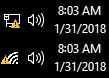
NOTE: If you are connected to a private network such as office and school, ask for assistance with the IT administrators. They might have a firewall that is blocking your connection.
-
See your network icon status, if it has an exclamation mark same as the image below. Your internet connection is currently down.
NOTE: Skip this solution if exclamation mark was not found. -
Check other gadgets such as your smartphone if it has an internet connection using the same connection with your computer. If the gadget verified that your internet connection is down called, your internet service provider.
-
If the other gadgets have a connection, try to restart your PC including the modem router. Remove it from the power source for at least a minute. If your using cable, while waiting reconnect the ethernet cable from both sides.
-
If "Chrome error 102" still continues, check your network settings. Try to use Google public DNS which is 8.8.8.8 and 8.8.4.4 it may help. See the image below.
2. Clear cache
“Chrome error 102” may also be caused by a website cache. If you have no internet connection problem just like The website cache could be interrupting the web page load up. Clearing the cache may fix the error. The instructions are provided below and for YouTube, see link here.
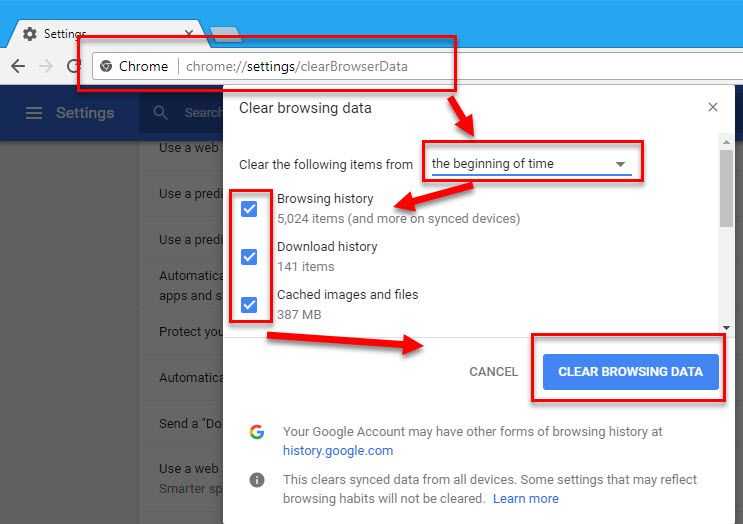
- Open Google Chrome, access other websites if it loads. You might have accessed a website that is under maintenance or visited an incorrect web address.
- This may also help, type chrome://settings/clearBrowserData in the web address bar and press Enter key.
- Window “Clear the following items from” should appear.
- In "**Clear the following items from"**select “the beginning of time.”
- Enable all checkbox.
- Then, click “Clear Browsing Data.”
- See if “Chrome error 102" disappear.
3. Disable or remove third-party extension
“Chrome error 102” could also be due to the disturbance of a third-party extension/ plugin. The third-party extension/ plugin could be blocking your access to the internet causing the error. You could try to temporarily disable the extension/ plugin and uninstall unwanted extension/ plugin using the steps below or watch it here on YouTube.
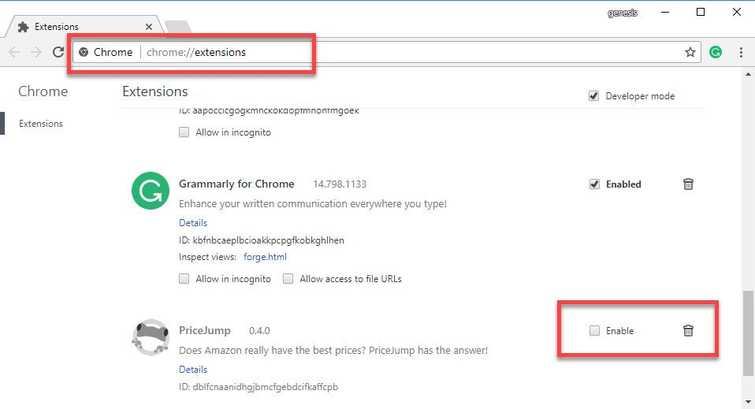
- In Google Chrome address/search bar, type in chrome://extensions/.
- Uncheck the checkbox to Disable.
- Click the trash can icon to Remove.
4. Configure Internet Option
You internet option could be misconfigured causing “Chrome error 102”, such as enabled “Use proxy server for your LAN.” Disabling “Use proxy server for your LAN” may fix the error. A video tutorial is provided below
Disable Proxy in Windows
https://youtu.be/egPJcZ4M_5g
Add a website to the Trusted site
https://youtu.be/upuPwLFOSb8
5. Update or Reinstall the latest version
If the “Chrome error 102” persists, try to update or reinstall Google Chrome using the latest version.
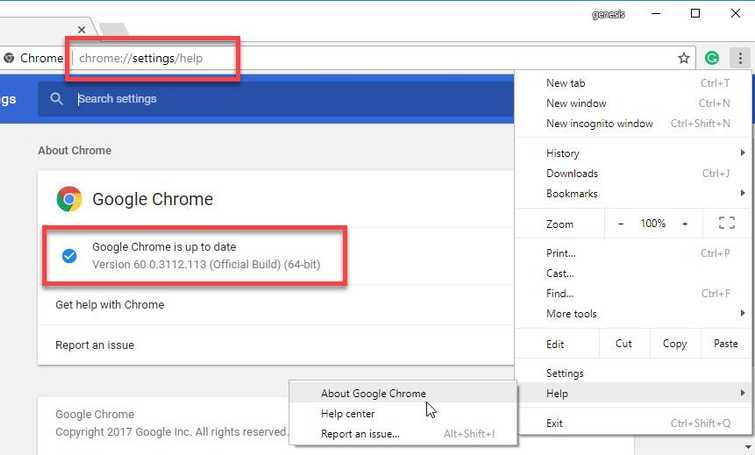
Update Google Chrome
- For Google Chrome, type or paste this into the Address/search bar chrome://settings/help.
- Update Chrome if an update is available.
Reinstall Google Chrome
- Go to Control Panel
- Click Uninstall a Program.
- Right-click Google Chrome and select uninstall.
- Click here to download the latest version of Google Chrome.
- Then, install.
