DNS error Windows 10 is an error that usually occurs when the domain name system (DNS) is misconfigured. It could also be that you're ISP is having issues and can't connect to the DNS right now if you've not recently changed anything on your Windows 10 computer.
What Solutions Exist for DNS error Windows 10?
Some of the solutions to this error include:
- Checking your internet connection is working locally
- Checking if your ISP is having issues
- Updating your IPv4 DNS settings
- Updating your IPv6DNS settings
Please see our in-depth walk-through solutions below.
1. Change DNS IPv4 settings
If the cause of the problem is misconfigured DNS server, please change it to the prescribed DNS serve of your Network or Firewall. If you're not under a server or firewall, please set it to obtain DNS server address automatically or use Google public DNS server. Please see below how to configure DNS server or watch it here on YouTube.
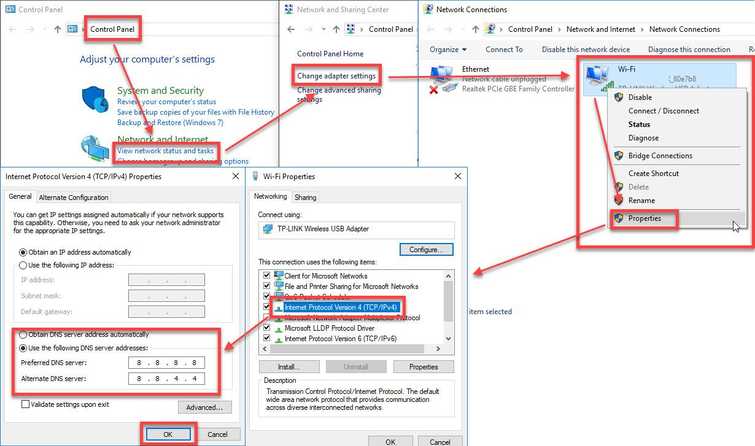
- Go to Control Panel >> View network status and tasks >> Change adapter settings.
- Right-click the network you are using and select Properties.
- In the Properties window, select Internet Protocol Version 4 (TCP/IPv4 ).
- Enable Use the following DNS server address.
- Input the DNS you are using or use Google DNS server for free. Please see the image of the Google DNS server. NOTE: If you are on a server or firewall please use the prescribed DNS. The Google Public DNS IP addresses (IPv4) are as follows: Primary DNS server: 8.8.8.8 Alternate DNS server: 8.8.4.4
- Click OK.
2. Change DNS IPv6 settings
DNS error on Windows 10 may occur when the DNS setting is misconfigured. If you are using Internet Protocol Version 6 (TCP/IPv6), please change the DNS setting accordingly.
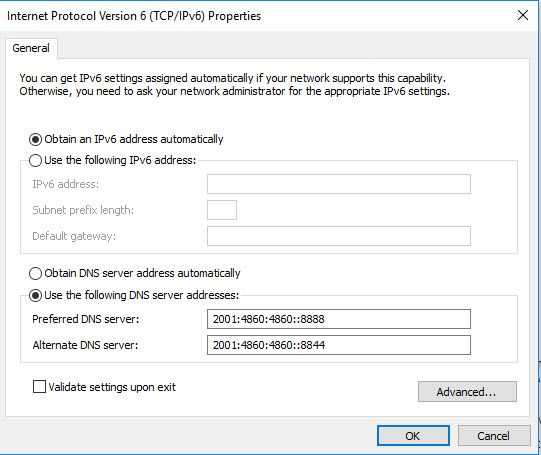
Follow the image below and select Internet Protocol Version 6 (TCP/IPv6) instead of Internet Protocol Version 4 (TCP/IPv4).
- Go to Control Panel >> View network status and tasks >> Change adapter settings.
- Right-click the network you are using and select Properties.
- In the Properties window, select Internet Protocol Version 6 (TCP/IPv6).
- Enable Use the following DNS server address.
- Input the DNS you are using or use Google DNS server for free. Please see the image of the Google DNS server. The Google Public DNS IPv6 addresses are as follows: Preferred DNS server: 2001:4860:4860::8888 Alternate DNS server: 2001:4860:4860::8844
- Click OK.
