What is error message 'DPC Watchdog Violation'?
DPC Watchdog Violation is an error that usually occurs when your watchdog (or bug checker) becomes overwhelmed because the Deferred Procedure Call (DPC) has been running for a long time. It is also possible your system got stuck at an interrupt request level (IRQL) of Dispatch Level or higher. It is a blue screen of death (BSOD) error with a value of 0x00000133.
The error may be caused by outdated or wrongly installed device drivers, hardware that is incompatible with your operating system, or even software conflict.
How can you fix 'DPC Watchdog Violation'?
Some of the common fixes include:
- Updating the SSD driver
- Disabling or uninstalling the NVIDIA HD audio driver
- Checking the graphics card
- Uninstalling the corrupt driver
- Resetting Windows
Please see our in-depth walk-through solutions below.
1. Update SSD driver
"DPC Watchdog Violation" in Windows occurs mostly when an iastor.sys driver is not compatible with Windows version. It may be fixed by updating SSD driver, please see instruction below.
Option 1.
- Right-click Windows Startand select Device manager
- Clickthe IDE ATA/ATAPI controllersto expand.
- Right clicks the controller that with ‘SATA AHCI’, and select Properties.
- Click the Driver tab and click Driver Details. Make sure the driver is ‘iastor.sys’, proceed if present.
- ClickUpdate Driver Software.
- Click Browse my computer for driver software and then Let me Pick from a list of devices.
- SelectStandard SATA AHCI Controllerand click next.
- After a successful installation, restart your computer.
Option 2.
- Check your SSD brand and model.
- Go to the official website of the brand.
- Use the model as the keyword to search the driver of the SSD to the official website.
- Download the latest driver and install.
- Restart after the installation.
Please, update your Windows version. A patch concerning this was already available in the latest version of Windows. To update, click Windows Start and type in the search bar "Check for Updates."
2. Disable or uninstall NVIDIA HD audio driver
“DPC Watchdog Violation” could also be caused by a conflict in the motherboard sound driver and the HD sound driver for the NVIDIA graphics card. You may fix this error by disabling or uninstalling NVIDIA high definition audio, please see below.
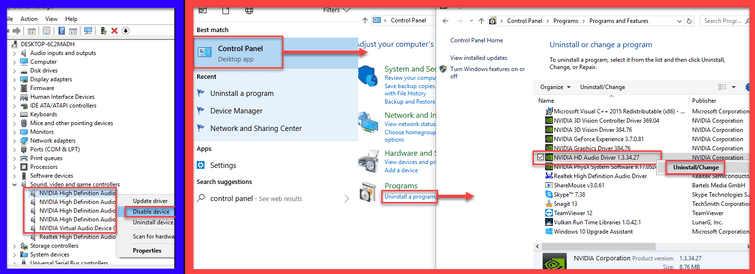
Option 1. Disable NVIDIA high definition audio
- To disable, go to the Device manager (see solution 1).
- Click to expand, Sound, video and games controller.
- Right-click and select Disable device, all NVIDIA high definition audio.
Option 2. Uninstall NVIDIA high definition audio
- Go to Control paneland click Uninstall program.
- Look for NVIDIA HD audio driver.
- Right-click it and select uninstall.
- Restart your PC.
3. Check Graphics card
“DPC Watchdog Violation” may also appear when your graphics card is modified, has too much overclock/underclock settings, has a driver problem or it is faulty. This error can be fixed by checking the graphics card. However, faulty graphics can only be solved by removing it from the system and sending it for warranty. Graphics card unit has two to three years warranty.
- If you modify the graphics card BIOS, make sure it is comfortable with the tweak. This is common to a moded AMD graphics card that mines cryptocurrency. Mostly, this is due to incorrect memory timing, too much memory overclock and too much under-volt. To fix this reflash the original BIOS, then tweak it again.
- Stress test the graphics card using this YouTube video tutorial here.
- If you are using an overclocking tool, set the setting to default and look for the comfort zone of the video card. Also, make sure the fan in the overclocking tool is set to manual, that would not let the temperature over 85-degree Celsius at max load. However, if you are into crypto mining make sure the temperature stays below 70 -degree Celsius at max load. Again, in crypto mining, too much memory overclock, under-volt and power limit may also cause the error.
- Make sure your power supply unit (PSU) could handle the max load of the graphics. In crypto mining, power supply unit (PSU) may also cause the “DPC Watchdog Violation.” It is due to the PSU being faulty, overheating and too much current running on the PSU SATA and PCI-E cable. PSU SATA cable should only support at least two GPU riser, while for PCI-E cable should only support at least two graphics card. Avoid using extender cables, it commonly causes burns.
- Setting the PCI-E lane to different Gen in the BIOS may also fix the problem.
- If the issue persists, reinstall the driver using the latest driver.
- However, if reinstalling the driver failed, a hardware could be faulty, it could be the PCI-E slot of the motherboard or the graphics card. For a crypto miner, it is possible that the graphics card PCI-E risers could be faulty. Also, check for burns in your power supply unit (PSU) and graphics card PCI-E risers.
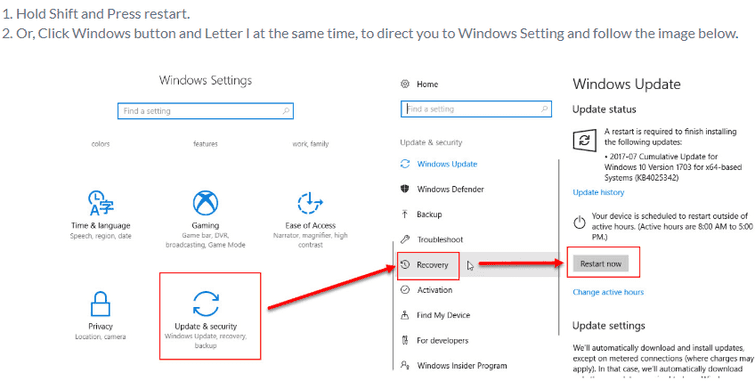
Windows 8, 8.1, and 10
Option 1. Use the instruction below to access Advance Option, if you can still access Windows Desktop
Option 2. Use the instruction below to access Advance Option, if you cannot access Windows Desktop
Advance Option
For Windows 7 or lower to access Advance Boot Option
](https://www.errorsolutions.tech/wp-content/uploads/2018/07/dpc-watchdog-violation-4.png "RE: DPC Watchdog Violation (Windows 10, 8 & 7)")
5. Reset Windows
If “DPC Watchdog Violation” persists, you may want to reset your Windows 8 or 10 to its factory default. This solution might help if the problem could not be diagnosed. Using the Windows reset wizard will delete all installed programs but will save your files such as images, depending on what type of Windows reset you selected. To use Windows reset wizard, see instruction below or watch it here on YouTube.
](https://www.errorsolutions.tech/wp-content/uploads/2018/07/dpc-watchdog-violation.jpg "RE: DPC Watchdog Violation (Windows 10, 8 & 7)")

