What is Error code 0x80070570 Windows 10?
Error code 0x80070570 Windows 10 is an error that usually occurs when a particular file is missing from your DVD or USB Windows 10 Bootable device.
How can you fix Error code 0x80070570 Windows 10?
Some of the solutions to this error include creating a new bootable DVD or USB and testing your hardware.
Please see our in-depth walk-through solutions below.
1. Create a new bootable DVD or USB
"Error code 0x80070570 Windows 10" may be caused by the bootable DVD or USB device or the Windows 10 image used. Be sure you are using a legit Microsoft Windows ISO image because some Windows 10 images may have been edited or come with unknown files. Then, double check your Windows 10 bootable device if it is still working or create a new copy of it. Please see the guide below.
DVD
- Make sure your optical disk drive (DVD drive) is in good condition.
- Make sure you are using DVD-R.
- Make sure the DVD is in good condition.
- When creating a Windows bootable DVD, burn the Windows image at a slow speed.
USB 4gb or higher
- Make sure the USB port you're using is in good condition.
- Make sure your Windows 10 ISO image is not infected by any malware. This is the most common problem when creating a bootable USB.
- Make sure the USB is in good condition.
- When Creating a bootable USB, format the USB first.
Make use of Microsoft Media creation too to create Windows 10 bootable device. Please see download link here.
2. Test your Hardware
If you are confident that your bootable device is working properly, please check the hardware of your PC. "Error code 0x80070570 Windows 10" may also be caused by faulty hardware. Test your hard disk drive (HDD) and your random access memory (RAM).
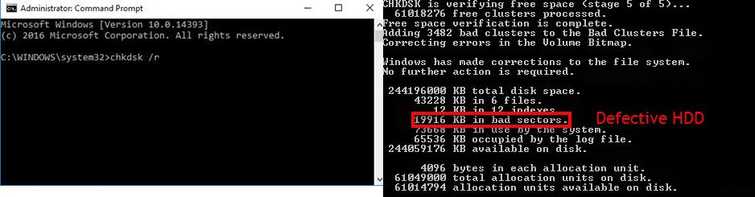
NOTE: Please remove, clean and reconnect properly the HDD and RAM. Install Windows again, and if this fails, please see the solution below.
Test your HDD for a bad sector, including its health and performance.
Hard disk drive test
Option 1.
- Use a working computer and plug in the HDD where you would like to install Windows.
- Download HDtune or HDD Sentinel.
- Test your Hard disk drive.
- Consider HDD for replacement if the error is detected.
Watch it here on YouTube
Option 2.
- Use a working computer and plug in the HDD where you would like to install Windows.
- Click Windows Start and type in CMD.
- Right-click Command Prompt and click run as admin.
- In the Command Prompt type in chkdsk /r.
- Wait until it is done.
- Windows will tell you if an error is detected.
- Consider HDD for replacement if the error is detected.
Memory/RAM test
To test your Memory/RAM, please visit this link here.

